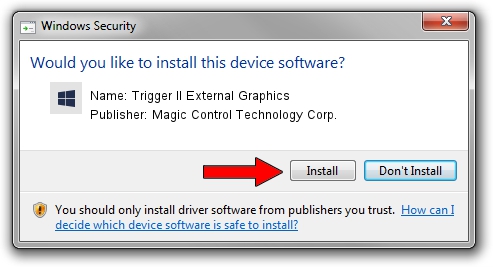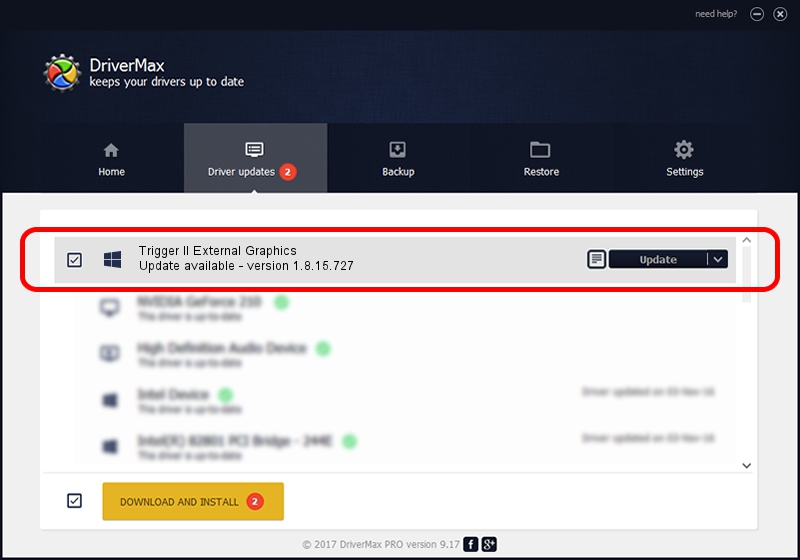Advertising seems to be blocked by your browser.
The ads help us provide this software and web site to you for free.
Please support our project by allowing our site to show ads.
Home /
Manufacturers /
Magic Control Technology Corp. /
Trigger II External Graphics /
USB/VID_0711&PID_5504 /
1.8.15.727 Jul 27, 2015
Driver for Magic Control Technology Corp. Trigger II External Graphics - downloading and installing it
Trigger II External Graphics is a Trigger USB Graphic Family hardware device. This driver was developed by Magic Control Technology Corp.. USB/VID_0711&PID_5504 is the matching hardware id of this device.
1. Manually install Magic Control Technology Corp. Trigger II External Graphics driver
- You can download from the link below the driver installer file for the Magic Control Technology Corp. Trigger II External Graphics driver. The archive contains version 1.8.15.727 released on 2015-07-27 of the driver.
- Start the driver installer file from a user account with administrative rights. If your UAC (User Access Control) is started please confirm the installation of the driver and run the setup with administrative rights.
- Go through the driver setup wizard, which will guide you; it should be quite easy to follow. The driver setup wizard will scan your computer and will install the right driver.
- When the operation finishes shutdown and restart your computer in order to use the updated driver. It is as simple as that to install a Windows driver!
Size of this driver: 12628648 bytes (12.04 MB)
Driver rating 4.7 stars out of 42493 votes.
This driver was released for the following versions of Windows:
- This driver works on Windows 2000 64 bits
- This driver works on Windows Server 2003 64 bits
- This driver works on Windows XP 64 bits
- This driver works on Windows Vista 64 bits
- This driver works on Windows 7 64 bits
- This driver works on Windows 8 64 bits
- This driver works on Windows 8.1 64 bits
- This driver works on Windows 10 64 bits
- This driver works on Windows 11 64 bits
2. The easy way: using DriverMax to install Magic Control Technology Corp. Trigger II External Graphics driver
The advantage of using DriverMax is that it will install the driver for you in just a few seconds and it will keep each driver up to date, not just this one. How can you install a driver with DriverMax? Let's see!
- Start DriverMax and push on the yellow button named ~SCAN FOR DRIVER UPDATES NOW~. Wait for DriverMax to scan and analyze each driver on your PC.
- Take a look at the list of detected driver updates. Search the list until you find the Magic Control Technology Corp. Trigger II External Graphics driver. Click on Update.
- Finished installing the driver!

Dec 4 2023 10:35AM / Written by Daniel Statescu for DriverMax
follow @DanielStatescu