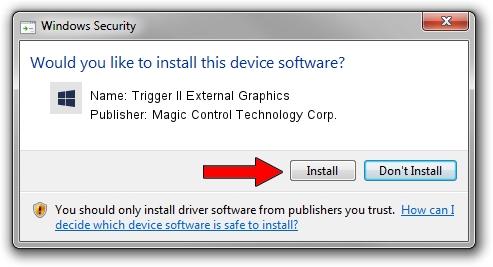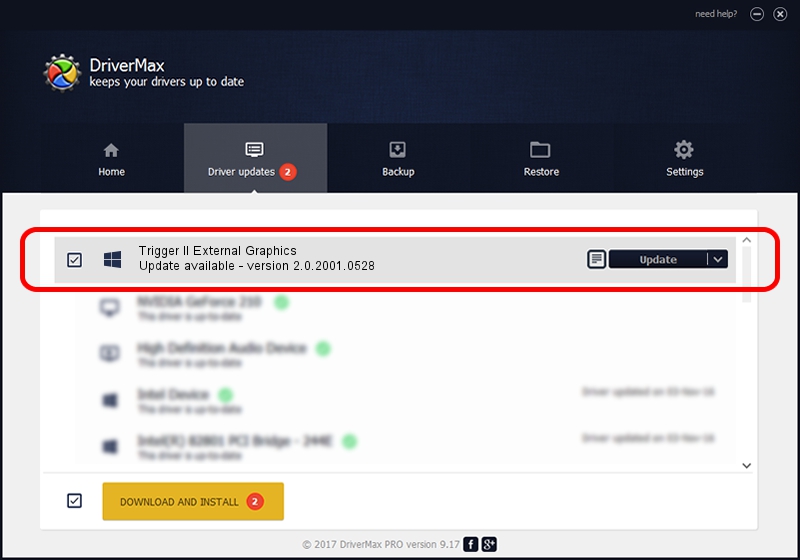Advertising seems to be blocked by your browser.
The ads help us provide this software and web site to you for free.
Please support our project by allowing our site to show ads.
Home /
Manufacturers /
Magic Control Technology Corp. /
Trigger II External Graphics /
USB/VID_0711&PID_5502 /
2.0.2001.0528 May 28, 2020
Download and install Magic Control Technology Corp. Trigger II External Graphics driver
Trigger II External Graphics is a Trigger USB Graphic Family hardware device. The developer of this driver was Magic Control Technology Corp.. In order to make sure you are downloading the exact right driver the hardware id is USB/VID_0711&PID_5502.
1. Magic Control Technology Corp. Trigger II External Graphics driver - how to install it manually
- Download the setup file for Magic Control Technology Corp. Trigger II External Graphics driver from the location below. This download link is for the driver version 2.0.2001.0528 dated 2020-05-28.
- Start the driver installation file from a Windows account with the highest privileges (rights). If your User Access Control (UAC) is enabled then you will have to accept of the driver and run the setup with administrative rights.
- Follow the driver setup wizard, which should be pretty straightforward. The driver setup wizard will scan your PC for compatible devices and will install the driver.
- Shutdown and restart your PC and enjoy the new driver, as you can see it was quite smple.
The file size of this driver is 15565086 bytes (14.84 MB)
This driver was installed by many users and received an average rating of 4.9 stars out of 24973 votes.
This driver is fully compatible with the following versions of Windows:
- This driver works on Windows 2000 32 bits
- This driver works on Windows Server 2003 32 bits
- This driver works on Windows XP 32 bits
- This driver works on Windows Vista 32 bits
- This driver works on Windows 7 32 bits
- This driver works on Windows 8 32 bits
- This driver works on Windows 8.1 32 bits
- This driver works on Windows 10 32 bits
- This driver works on Windows 11 32 bits
2. How to install Magic Control Technology Corp. Trigger II External Graphics driver using DriverMax
The advantage of using DriverMax is that it will setup the driver for you in just a few seconds and it will keep each driver up to date. How easy can you install a driver with DriverMax? Let's take a look!
- Open DriverMax and push on the yellow button named ~SCAN FOR DRIVER UPDATES NOW~. Wait for DriverMax to analyze each driver on your computer.
- Take a look at the list of detected driver updates. Scroll the list down until you find the Magic Control Technology Corp. Trigger II External Graphics driver. Click the Update button.
- That's it, you installed your first driver!

Aug 2 2024 9:59PM / Written by Dan Armano for DriverMax
follow @danarm