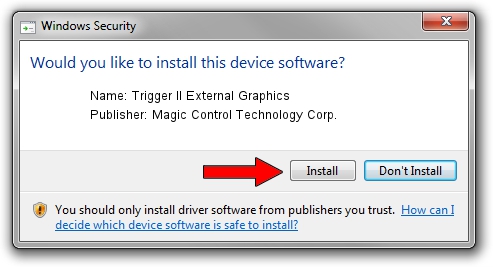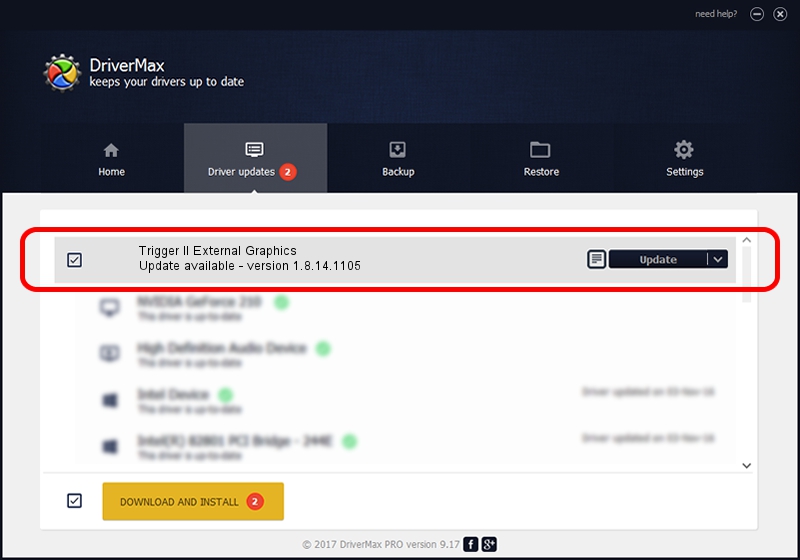Advertising seems to be blocked by your browser.
The ads help us provide this software and web site to you for free.
Please support our project by allowing our site to show ads.
Home /
Manufacturers /
Magic Control Technology Corp. /
Trigger II External Graphics /
USB/VID_0711&PID_540F /
1.8.14.1105 Nov 05, 2014
Magic Control Technology Corp. Trigger II External Graphics - two ways of downloading and installing the driver
Trigger II External Graphics is a USB Universal Serial Bus hardware device. This driver was developed by Magic Control Technology Corp.. In order to make sure you are downloading the exact right driver the hardware id is USB/VID_0711&PID_540F.
1. Manually install Magic Control Technology Corp. Trigger II External Graphics driver
- Download the setup file for Magic Control Technology Corp. Trigger II External Graphics driver from the location below. This download link is for the driver version 1.8.14.1105 dated 2014-11-05.
- Run the driver installation file from a Windows account with administrative rights. If your User Access Control (UAC) is enabled then you will have to accept of the driver and run the setup with administrative rights.
- Go through the driver setup wizard, which should be pretty easy to follow. The driver setup wizard will scan your PC for compatible devices and will install the driver.
- Shutdown and restart your PC and enjoy the new driver, as you can see it was quite smple.
The file size of this driver is 189756 bytes (185.31 KB)
Driver rating 4.4 stars out of 42850 votes.
This driver is compatible with the following versions of Windows:
- This driver works on Windows 2000 64 bits
- This driver works on Windows Server 2003 64 bits
- This driver works on Windows XP 64 bits
- This driver works on Windows Vista 64 bits
- This driver works on Windows 7 64 bits
- This driver works on Windows 8 64 bits
- This driver works on Windows 8.1 64 bits
- This driver works on Windows 10 64 bits
- This driver works on Windows 11 64 bits
2. Installing the Magic Control Technology Corp. Trigger II External Graphics driver using DriverMax: the easy way
The advantage of using DriverMax is that it will setup the driver for you in the easiest possible way and it will keep each driver up to date. How can you install a driver with DriverMax? Let's take a look!
- Open DriverMax and push on the yellow button named ~SCAN FOR DRIVER UPDATES NOW~. Wait for DriverMax to analyze each driver on your computer.
- Take a look at the list of detected driver updates. Scroll the list down until you find the Magic Control Technology Corp. Trigger II External Graphics driver. Click the Update button.
- Finished installing the driver!

Dec 7 2023 1:56AM / Written by Andreea Kartman for DriverMax
follow @DeeaKartman