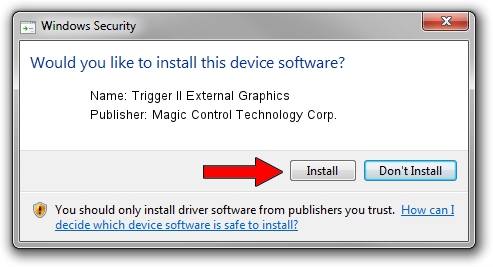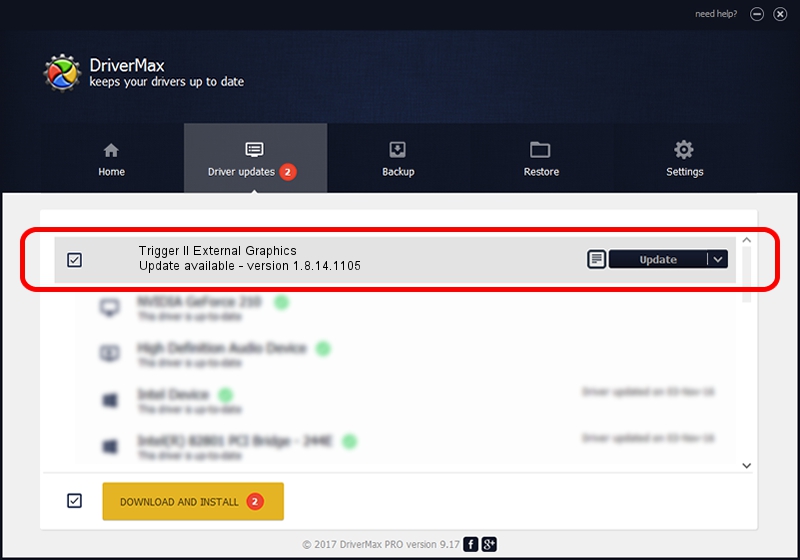Advertising seems to be blocked by your browser.
The ads help us provide this software and web site to you for free.
Please support our project by allowing our site to show ads.
Home /
Manufacturers /
Magic Control Technology Corp. /
Trigger II External Graphics /
USB/VID_0711&PID_5409 /
1.8.14.1105 Nov 05, 2014
Magic Control Technology Corp. Trigger II External Graphics driver download and installation
Trigger II External Graphics is a USB Universal Serial Bus hardware device. This Windows driver was developed by Magic Control Technology Corp.. The hardware id of this driver is USB/VID_0711&PID_5409; this string has to match your hardware.
1. How to manually install Magic Control Technology Corp. Trigger II External Graphics driver
- You can download from the link below the driver installer file for the Magic Control Technology Corp. Trigger II External Graphics driver. The archive contains version 1.8.14.1105 released on 2014-11-05 of the driver.
- Run the driver installer file from a user account with administrative rights. If your UAC (User Access Control) is running please accept of the driver and run the setup with administrative rights.
- Go through the driver setup wizard, which will guide you; it should be quite easy to follow. The driver setup wizard will scan your computer and will install the right driver.
- When the operation finishes shutdown and restart your computer in order to use the updated driver. As you can see it was quite smple to install a Windows driver!
The file size of this driver is 189756 bytes (185.31 KB)
Driver rating 4.7 stars out of 42949 votes.
This driver is compatible with the following versions of Windows:
- This driver works on Windows 2000 64 bits
- This driver works on Windows Server 2003 64 bits
- This driver works on Windows XP 64 bits
- This driver works on Windows Vista 64 bits
- This driver works on Windows 7 64 bits
- This driver works on Windows 8 64 bits
- This driver works on Windows 8.1 64 bits
- This driver works on Windows 10 64 bits
- This driver works on Windows 11 64 bits
2. Installing the Magic Control Technology Corp. Trigger II External Graphics driver using DriverMax: the easy way
The advantage of using DriverMax is that it will setup the driver for you in the easiest possible way and it will keep each driver up to date, not just this one. How can you install a driver using DriverMax? Let's follow a few steps!
- Start DriverMax and click on the yellow button named ~SCAN FOR DRIVER UPDATES NOW~. Wait for DriverMax to analyze each driver on your computer.
- Take a look at the list of driver updates. Scroll the list down until you find the Magic Control Technology Corp. Trigger II External Graphics driver. Click on Update.
- That's all, the driver is now installed!

Dec 7 2023 1:54AM / Written by Daniel Statescu for DriverMax
follow @DanielStatescu