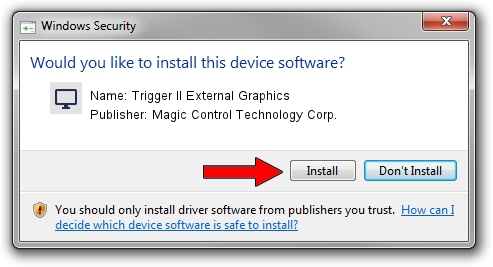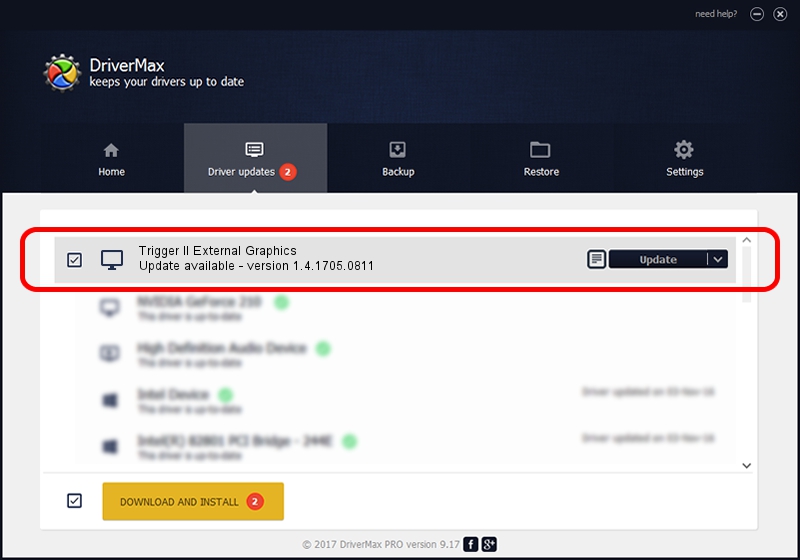Advertising seems to be blocked by your browser.
The ads help us provide this software and web site to you for free.
Please support our project by allowing our site to show ads.
Home /
Manufacturers /
Magic Control Technology Corp. /
Trigger II External Graphics /
USB/VID_0711&PID_5406 /
1.4.1705.0811 Aug 11, 2017
Download and install Magic Control Technology Corp. Trigger II External Graphics driver
Trigger II External Graphics is a Display Adapters device. The developer of this driver was Magic Control Technology Corp.. The hardware id of this driver is USB/VID_0711&PID_5406; this string has to match your hardware.
1. Install Magic Control Technology Corp. Trigger II External Graphics driver manually
- Download the setup file for Magic Control Technology Corp. Trigger II External Graphics driver from the location below. This is the download link for the driver version 1.4.1705.0811 released on 2017-08-11.
- Run the driver installation file from a Windows account with the highest privileges (rights). If your UAC (User Access Control) is enabled then you will have to confirm the installation of the driver and run the setup with administrative rights.
- Go through the driver installation wizard, which should be quite straightforward. The driver installation wizard will scan your PC for compatible devices and will install the driver.
- Restart your PC and enjoy the updated driver, as you can see it was quite smple.
The file size of this driver is 556300 bytes (543.26 KB)
This driver was rated with an average of 4.3 stars by 76926 users.
This driver will work for the following versions of Windows:
- This driver works on Windows 2000 32 bits
- This driver works on Windows Server 2003 32 bits
- This driver works on Windows XP 32 bits
- This driver works on Windows Vista 32 bits
- This driver works on Windows 7 32 bits
- This driver works on Windows 8 32 bits
- This driver works on Windows 8.1 32 bits
- This driver works on Windows 10 32 bits
- This driver works on Windows 11 32 bits
2. How to use DriverMax to install Magic Control Technology Corp. Trigger II External Graphics driver
The most important advantage of using DriverMax is that it will install the driver for you in the easiest possible way and it will keep each driver up to date. How can you install a driver with DriverMax? Let's follow a few steps!
- Open DriverMax and click on the yellow button that says ~SCAN FOR DRIVER UPDATES NOW~. Wait for DriverMax to analyze each driver on your PC.
- Take a look at the list of available driver updates. Scroll the list down until you find the Magic Control Technology Corp. Trigger II External Graphics driver. Click on Update.
- That's it, you installed your first driver!

Jun 1 2024 5:33PM / Written by Andreea Kartman for DriverMax
follow @DeeaKartman