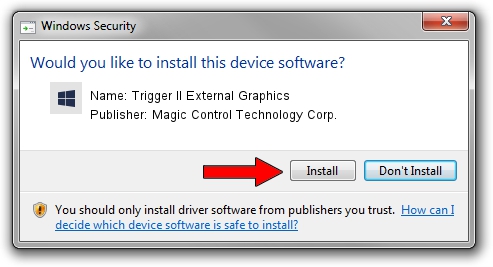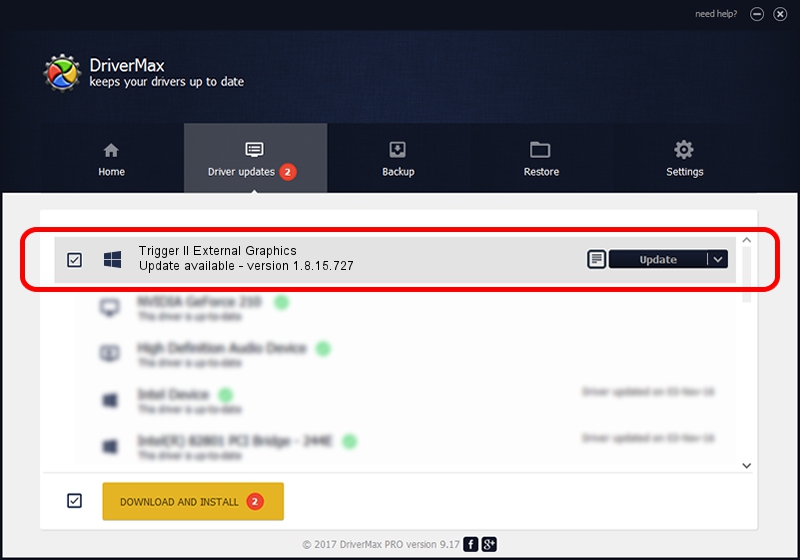Advertising seems to be blocked by your browser.
The ads help us provide this software and web site to you for free.
Please support our project by allowing our site to show ads.
Home /
Manufacturers /
Magic Control Technology Corp. /
Trigger II External Graphics /
USB/VID_0711&PID_530E /
1.8.15.727 Jul 27, 2015
Magic Control Technology Corp. Trigger II External Graphics how to download and install the driver
Trigger II External Graphics is a Trigger USB Graphic Family device. This Windows driver was developed by Magic Control Technology Corp.. USB/VID_0711&PID_530E is the matching hardware id of this device.
1. How to manually install Magic Control Technology Corp. Trigger II External Graphics driver
- Download the driver setup file for Magic Control Technology Corp. Trigger II External Graphics driver from the location below. This download link is for the driver version 1.8.15.727 released on 2015-07-27.
- Start the driver setup file from a Windows account with the highest privileges (rights). If your User Access Control Service (UAC) is running then you will have to confirm the installation of the driver and run the setup with administrative rights.
- Go through the driver setup wizard, which should be quite straightforward. The driver setup wizard will scan your PC for compatible devices and will install the driver.
- Shutdown and restart your PC and enjoy the new driver, it is as simple as that.
Size of this driver: 12628648 bytes (12.04 MB)
This driver received an average rating of 4.2 stars out of 41487 votes.
This driver will work for the following versions of Windows:
- This driver works on Windows 2000 64 bits
- This driver works on Windows Server 2003 64 bits
- This driver works on Windows XP 64 bits
- This driver works on Windows Vista 64 bits
- This driver works on Windows 7 64 bits
- This driver works on Windows 8 64 bits
- This driver works on Windows 8.1 64 bits
- This driver works on Windows 10 64 bits
- This driver works on Windows 11 64 bits
2. The easy way: using DriverMax to install Magic Control Technology Corp. Trigger II External Graphics driver
The most important advantage of using DriverMax is that it will install the driver for you in just a few seconds and it will keep each driver up to date, not just this one. How can you install a driver using DriverMax? Let's follow a few steps!
- Start DriverMax and push on the yellow button named ~SCAN FOR DRIVER UPDATES NOW~. Wait for DriverMax to analyze each driver on your PC.
- Take a look at the list of detected driver updates. Scroll the list down until you locate the Magic Control Technology Corp. Trigger II External Graphics driver. Click the Update button.
- Finished installing the driver!

Dec 4 2023 10:31AM / Written by Andreea Kartman for DriverMax
follow @DeeaKartman