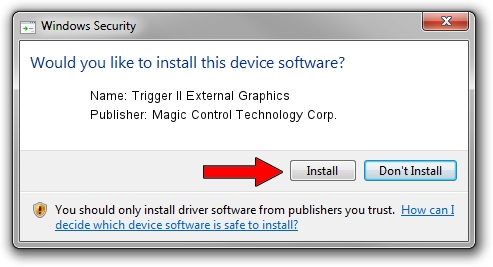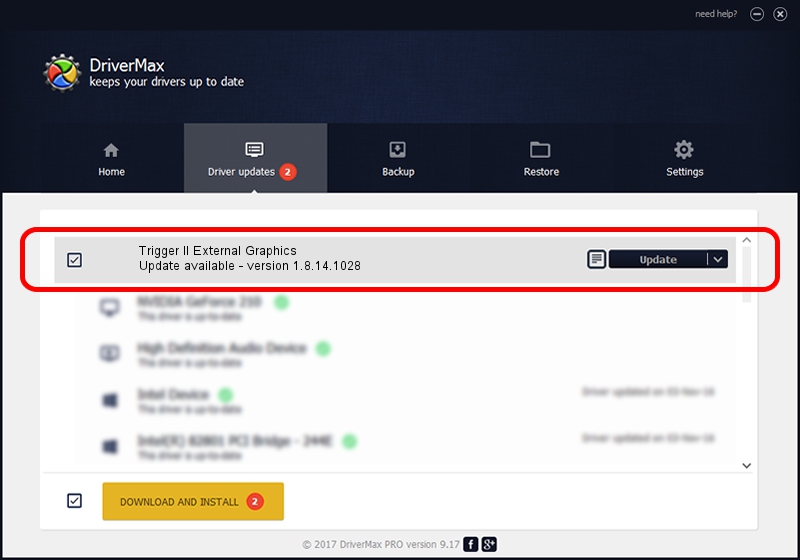Advertising seems to be blocked by your browser.
The ads help us provide this software and web site to you for free.
Please support our project by allowing our site to show ads.
Home /
Manufacturers /
Magic Control Technology Corp. /
Trigger II External Graphics /
USB/VID_0711&PID_530B /
1.8.14.1028 Oct 28, 2014
Download and install Magic Control Technology Corp. Trigger II External Graphics driver
Trigger II External Graphics is a USB Universal Serial Bus device. This driver was developed by Magic Control Technology Corp.. The hardware id of this driver is USB/VID_0711&PID_530B.
1. Manually install Magic Control Technology Corp. Trigger II External Graphics driver
- Download the driver setup file for Magic Control Technology Corp. Trigger II External Graphics driver from the location below. This download link is for the driver version 1.8.14.1028 dated 2014-10-28.
- Run the driver installation file from a Windows account with administrative rights. If your User Access Control Service (UAC) is started then you will have to confirm the installation of the driver and run the setup with administrative rights.
- Go through the driver setup wizard, which should be pretty easy to follow. The driver setup wizard will scan your PC for compatible devices and will install the driver.
- Shutdown and restart your PC and enjoy the fresh driver, as you can see it was quite smple.
Driver file size: 148036 bytes (144.57 KB)
This driver was installed by many users and received an average rating of 4.1 stars out of 12834 votes.
This driver was released for the following versions of Windows:
- This driver works on Windows 2000 32 bits
- This driver works on Windows Server 2003 32 bits
- This driver works on Windows XP 32 bits
- This driver works on Windows Vista 32 bits
- This driver works on Windows 7 32 bits
- This driver works on Windows 8 32 bits
- This driver works on Windows 8.1 32 bits
- This driver works on Windows 10 32 bits
- This driver works on Windows 11 32 bits
2. The easy way: using DriverMax to install Magic Control Technology Corp. Trigger II External Graphics driver
The advantage of using DriverMax is that it will setup the driver for you in just a few seconds and it will keep each driver up to date. How can you install a driver with DriverMax? Let's follow a few steps!
- Start DriverMax and click on the yellow button named ~SCAN FOR DRIVER UPDATES NOW~. Wait for DriverMax to scan and analyze each driver on your computer.
- Take a look at the list of driver updates. Scroll the list down until you find the Magic Control Technology Corp. Trigger II External Graphics driver. Click on Update.
- That's all, the driver is now installed!

Jun 20 2016 12:48PM / Written by Dan Armano for DriverMax
follow @danarm