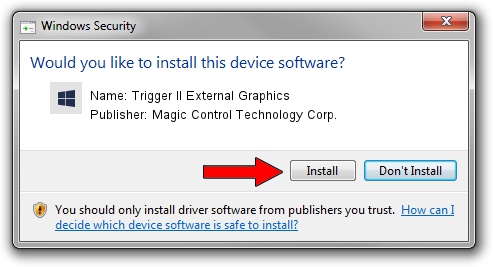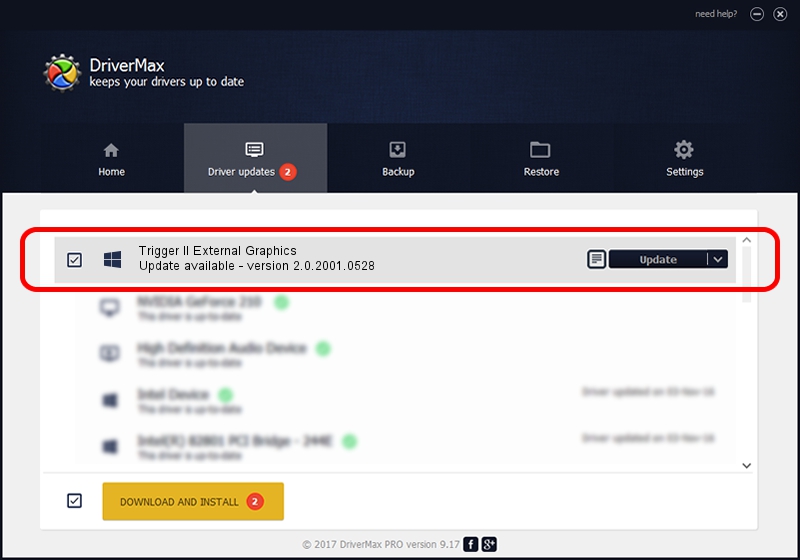Advertising seems to be blocked by your browser.
The ads help us provide this software and web site to you for free.
Please support our project by allowing our site to show ads.
Home /
Manufacturers /
Magic Control Technology Corp. /
Trigger II External Graphics /
USB/VID_0711&PID_5305 /
2.0.2001.0528 May 28, 2020
Driver for Magic Control Technology Corp. Trigger II External Graphics - downloading and installing it
Trigger II External Graphics is a Trigger USB Graphic Family device. This Windows driver was developed by Magic Control Technology Corp.. USB/VID_0711&PID_5305 is the matching hardware id of this device.
1. Magic Control Technology Corp. Trigger II External Graphics - install the driver manually
- You can download from the link below the driver installer file for the Magic Control Technology Corp. Trigger II External Graphics driver. The archive contains version 2.0.2001.0528 dated 2020-05-28 of the driver.
- Run the driver installer file from a user account with the highest privileges (rights). If your User Access Control (UAC) is running please confirm the installation of the driver and run the setup with administrative rights.
- Follow the driver installation wizard, which will guide you; it should be pretty easy to follow. The driver installation wizard will analyze your computer and will install the right driver.
- When the operation finishes shutdown and restart your PC in order to use the updated driver. As you can see it was quite smple to install a Windows driver!
Size of this driver: 15565086 bytes (14.84 MB)
Driver rating 4.3 stars out of 24058 votes.
This driver is fully compatible with the following versions of Windows:
- This driver works on Windows 2000 32 bits
- This driver works on Windows Server 2003 32 bits
- This driver works on Windows XP 32 bits
- This driver works on Windows Vista 32 bits
- This driver works on Windows 7 32 bits
- This driver works on Windows 8 32 bits
- This driver works on Windows 8.1 32 bits
- This driver works on Windows 10 32 bits
- This driver works on Windows 11 32 bits
2. How to use DriverMax to install Magic Control Technology Corp. Trigger II External Graphics driver
The advantage of using DriverMax is that it will setup the driver for you in just a few seconds and it will keep each driver up to date, not just this one. How easy can you install a driver using DriverMax? Let's follow a few steps!
- Start DriverMax and push on the yellow button named ~SCAN FOR DRIVER UPDATES NOW~. Wait for DriverMax to scan and analyze each driver on your computer.
- Take a look at the list of detected driver updates. Search the list until you locate the Magic Control Technology Corp. Trigger II External Graphics driver. Click on Update.
- That's it, you installed your first driver!