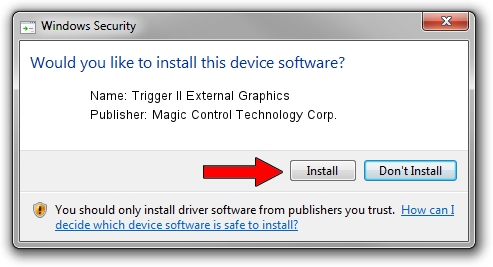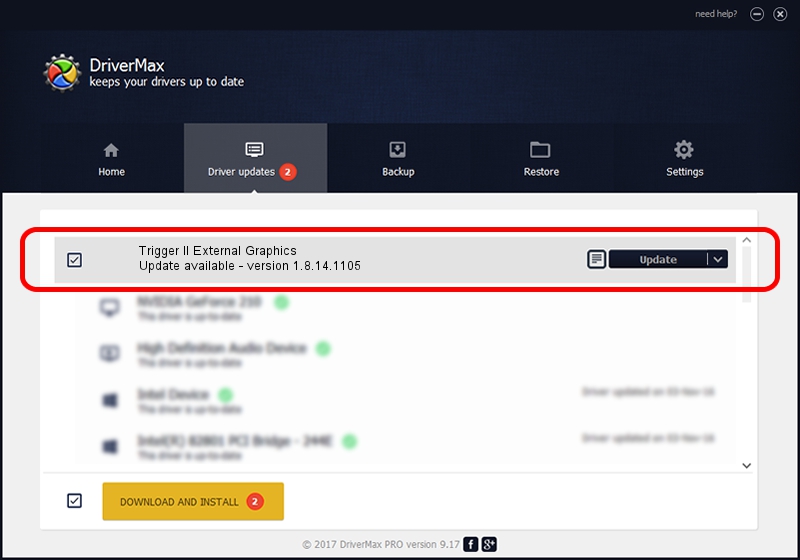Advertising seems to be blocked by your browser.
The ads help us provide this software and web site to you for free.
Please support our project by allowing our site to show ads.
Home /
Manufacturers /
Magic Control Technology Corp. /
Trigger II External Graphics /
USB/VID_0711&PID_5301 /
1.8.14.1105 Nov 05, 2014
Magic Control Technology Corp. Trigger II External Graphics driver download and installation
Trigger II External Graphics is a USB Universal Serial Bus hardware device. The developer of this driver was Magic Control Technology Corp.. USB/VID_0711&PID_5301 is the matching hardware id of this device.
1. Magic Control Technology Corp. Trigger II External Graphics driver - how to install it manually
- Download the driver setup file for Magic Control Technology Corp. Trigger II External Graphics driver from the location below. This download link is for the driver version 1.8.14.1105 dated 2014-11-05.
- Start the driver installation file from a Windows account with the highest privileges (rights). If your User Access Control (UAC) is running then you will have to confirm the installation of the driver and run the setup with administrative rights.
- Follow the driver setup wizard, which should be pretty easy to follow. The driver setup wizard will analyze your PC for compatible devices and will install the driver.
- Restart your computer and enjoy the fresh driver, it is as simple as that.
The file size of this driver is 189756 bytes (185.31 KB)
This driver was rated with an average of 4.6 stars by 43185 users.
This driver was released for the following versions of Windows:
- This driver works on Windows 2000 64 bits
- This driver works on Windows Server 2003 64 bits
- This driver works on Windows XP 64 bits
- This driver works on Windows Vista 64 bits
- This driver works on Windows 7 64 bits
- This driver works on Windows 8 64 bits
- This driver works on Windows 8.1 64 bits
- This driver works on Windows 10 64 bits
- This driver works on Windows 11 64 bits
2. Installing the Magic Control Technology Corp. Trigger II External Graphics driver using DriverMax: the easy way
The most important advantage of using DriverMax is that it will setup the driver for you in just a few seconds and it will keep each driver up to date. How easy can you install a driver using DriverMax? Let's take a look!
- Open DriverMax and click on the yellow button that says ~SCAN FOR DRIVER UPDATES NOW~. Wait for DriverMax to analyze each driver on your PC.
- Take a look at the list of available driver updates. Scroll the list down until you locate the Magic Control Technology Corp. Trigger II External Graphics driver. Click on Update.
- That's it, you installed your first driver!

Dec 7 2023 1:50AM / Written by Andreea Kartman for DriverMax
follow @DeeaKartman