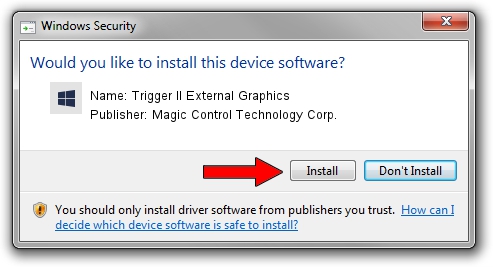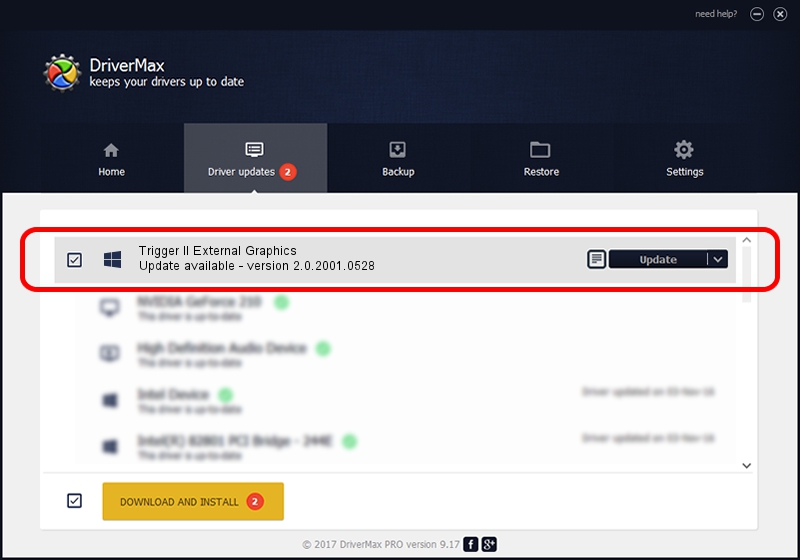Advertising seems to be blocked by your browser.
The ads help us provide this software and web site to you for free.
Please support our project by allowing our site to show ads.
Home /
Manufacturers /
Magic Control Technology Corp. /
Trigger II External Graphics /
USB/VID_0711&PID_5210 /
2.0.2001.0528 May 28, 2020
Magic Control Technology Corp. Trigger II External Graphics how to download and install the driver
Trigger II External Graphics is a Trigger USB Graphic Family hardware device. The Windows version of this driver was developed by Magic Control Technology Corp.. The hardware id of this driver is USB/VID_0711&PID_5210.
1. Magic Control Technology Corp. Trigger II External Graphics driver - how to install it manually
- Download the setup file for Magic Control Technology Corp. Trigger II External Graphics driver from the link below. This download link is for the driver version 2.0.2001.0528 released on 2020-05-28.
- Start the driver setup file from a Windows account with the highest privileges (rights). If your UAC (User Access Control) is running then you will have to accept of the driver and run the setup with administrative rights.
- Follow the driver setup wizard, which should be pretty easy to follow. The driver setup wizard will analyze your PC for compatible devices and will install the driver.
- Restart your PC and enjoy the updated driver, as you can see it was quite smple.
Size of this driver: 15565086 bytes (14.84 MB)
Driver rating 4.6 stars out of 24154 votes.
This driver is compatible with the following versions of Windows:
- This driver works on Windows 2000 32 bits
- This driver works on Windows Server 2003 32 bits
- This driver works on Windows XP 32 bits
- This driver works on Windows Vista 32 bits
- This driver works on Windows 7 32 bits
- This driver works on Windows 8 32 bits
- This driver works on Windows 8.1 32 bits
- This driver works on Windows 10 32 bits
- This driver works on Windows 11 32 bits
2. How to use DriverMax to install Magic Control Technology Corp. Trigger II External Graphics driver
The advantage of using DriverMax is that it will setup the driver for you in just a few seconds and it will keep each driver up to date. How easy can you install a driver with DriverMax? Let's see!
- Open DriverMax and push on the yellow button named ~SCAN FOR DRIVER UPDATES NOW~. Wait for DriverMax to scan and analyze each driver on your computer.
- Take a look at the list of driver updates. Scroll the list down until you locate the Magic Control Technology Corp. Trigger II External Graphics driver. Click the Update button.
- Finished installing the driver!

Aug 2 2024 9:52PM / Written by Andreea Kartman for DriverMax
follow @DeeaKartman