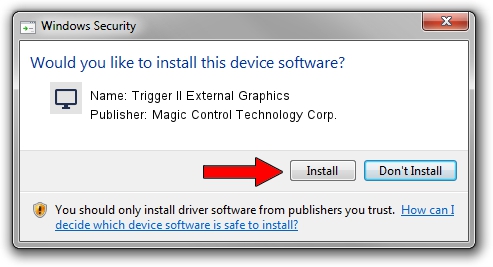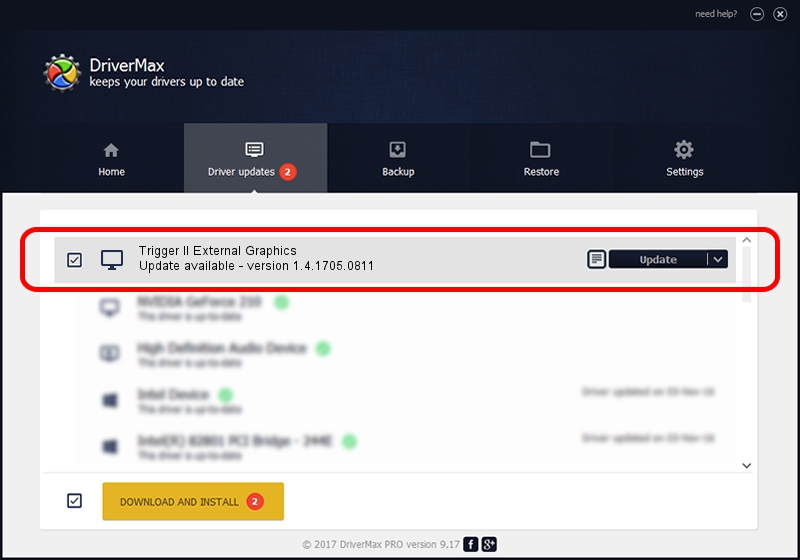Advertising seems to be blocked by your browser.
The ads help us provide this software and web site to you for free.
Please support our project by allowing our site to show ads.
Home /
Manufacturers /
Magic Control Technology Corp. /
Trigger II External Graphics /
USB/VID_0711&PID_520F /
1.4.1705.0811 Aug 11, 2017
Download and install Magic Control Technology Corp. Trigger II External Graphics driver
Trigger II External Graphics is a Display Adapters hardware device. The developer of this driver was Magic Control Technology Corp.. USB/VID_0711&PID_520F is the matching hardware id of this device.
1. Manually install Magic Control Technology Corp. Trigger II External Graphics driver
- Download the setup file for Magic Control Technology Corp. Trigger II External Graphics driver from the location below. This download link is for the driver version 1.4.1705.0811 released on 2017-08-11.
- Start the driver installation file from a Windows account with administrative rights. If your User Access Control (UAC) is enabled then you will have to confirm the installation of the driver and run the setup with administrative rights.
- Follow the driver installation wizard, which should be quite straightforward. The driver installation wizard will scan your PC for compatible devices and will install the driver.
- Restart your computer and enjoy the fresh driver, it is as simple as that.
The file size of this driver is 556300 bytes (543.26 KB)
This driver received an average rating of 4.1 stars out of 77162 votes.
This driver will work for the following versions of Windows:
- This driver works on Windows 2000 32 bits
- This driver works on Windows Server 2003 32 bits
- This driver works on Windows XP 32 bits
- This driver works on Windows Vista 32 bits
- This driver works on Windows 7 32 bits
- This driver works on Windows 8 32 bits
- This driver works on Windows 8.1 32 bits
- This driver works on Windows 10 32 bits
- This driver works on Windows 11 32 bits
2. How to use DriverMax to install Magic Control Technology Corp. Trigger II External Graphics driver
The most important advantage of using DriverMax is that it will install the driver for you in the easiest possible way and it will keep each driver up to date, not just this one. How easy can you install a driver with DriverMax? Let's take a look!
- Start DriverMax and press on the yellow button named ~SCAN FOR DRIVER UPDATES NOW~. Wait for DriverMax to analyze each driver on your PC.
- Take a look at the list of driver updates. Search the list until you locate the Magic Control Technology Corp. Trigger II External Graphics driver. Click on Update.
- That's it, you installed your first driver!

Jun 1 2024 5:28PM / Written by Dan Armano for DriverMax
follow @danarm