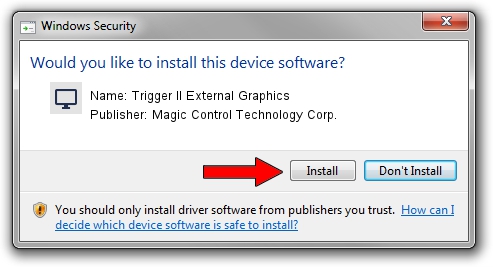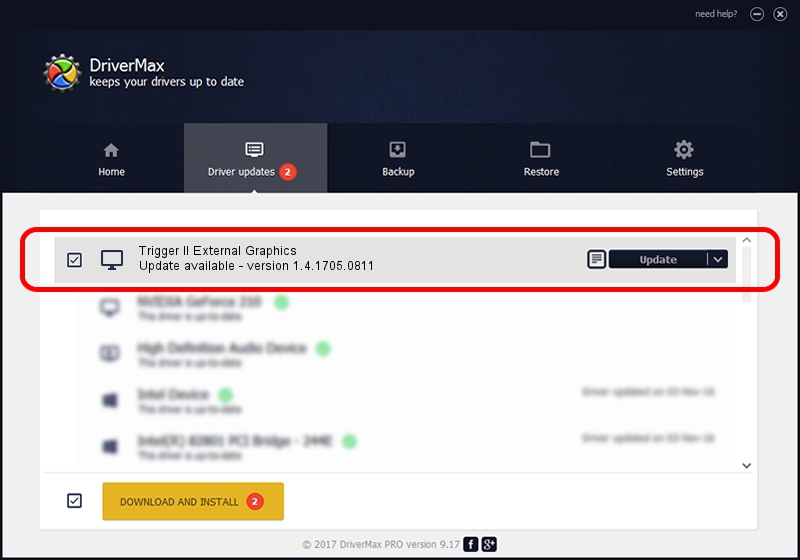Advertising seems to be blocked by your browser.
The ads help us provide this software and web site to you for free.
Please support our project by allowing our site to show ads.
Home /
Manufacturers /
Magic Control Technology Corp. /
Trigger II External Graphics /
USB/VID_0711&PID_520C /
1.4.1705.0811 Aug 11, 2017
Download and install Magic Control Technology Corp. Trigger II External Graphics driver
Trigger II External Graphics is a Display Adapters device. The Windows version of this driver was developed by Magic Control Technology Corp.. In order to make sure you are downloading the exact right driver the hardware id is USB/VID_0711&PID_520C.
1. Magic Control Technology Corp. Trigger II External Graphics - install the driver manually
- Download the setup file for Magic Control Technology Corp. Trigger II External Graphics driver from the link below. This download link is for the driver version 1.4.1705.0811 released on 2017-08-11.
- Run the driver installation file from a Windows account with the highest privileges (rights). If your User Access Control (UAC) is running then you will have to accept of the driver and run the setup with administrative rights.
- Follow the driver installation wizard, which should be pretty straightforward. The driver installation wizard will scan your PC for compatible devices and will install the driver.
- Restart your PC and enjoy the new driver, it is as simple as that.
File size of the driver: 556300 bytes (543.26 KB)
Driver rating 4.4 stars out of 77292 votes.
This driver was released for the following versions of Windows:
- This driver works on Windows 2000 32 bits
- This driver works on Windows Server 2003 32 bits
- This driver works on Windows XP 32 bits
- This driver works on Windows Vista 32 bits
- This driver works on Windows 7 32 bits
- This driver works on Windows 8 32 bits
- This driver works on Windows 8.1 32 bits
- This driver works on Windows 10 32 bits
- This driver works on Windows 11 32 bits
2. Installing the Magic Control Technology Corp. Trigger II External Graphics driver using DriverMax: the easy way
The advantage of using DriverMax is that it will setup the driver for you in just a few seconds and it will keep each driver up to date. How easy can you install a driver using DriverMax? Let's see!
- Open DriverMax and click on the yellow button named ~SCAN FOR DRIVER UPDATES NOW~. Wait for DriverMax to analyze each driver on your PC.
- Take a look at the list of driver updates. Scroll the list down until you find the Magic Control Technology Corp. Trigger II External Graphics driver. Click on Update.
- Finished installing the driver!

Jun 1 2024 5:28PM / Written by Dan Armano for DriverMax
follow @danarm