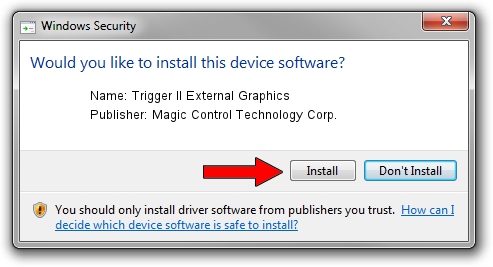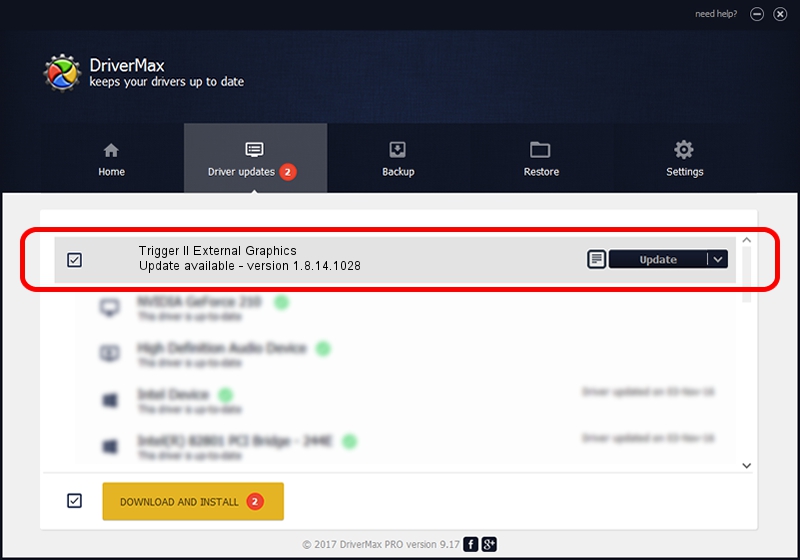Advertising seems to be blocked by your browser.
The ads help us provide this software and web site to you for free.
Please support our project by allowing our site to show ads.
Home /
Manufacturers /
Magic Control Technology Corp. /
Trigger II External Graphics /
USB/VID_0711&PID_520A /
1.8.14.1028 Oct 28, 2014
Driver for Magic Control Technology Corp. Trigger II External Graphics - downloading and installing it
Trigger II External Graphics is a USB Universal Serial Bus device. The Windows version of this driver was developed by Magic Control Technology Corp.. The hardware id of this driver is USB/VID_0711&PID_520A; this string has to match your hardware.
1. Install Magic Control Technology Corp. Trigger II External Graphics driver manually
- Download the setup file for Magic Control Technology Corp. Trigger II External Graphics driver from the link below. This is the download link for the driver version 1.8.14.1028 dated 2014-10-28.
- Run the driver setup file from a Windows account with administrative rights. If your User Access Control Service (UAC) is running then you will have to confirm the installation of the driver and run the setup with administrative rights.
- Follow the driver installation wizard, which should be pretty easy to follow. The driver installation wizard will analyze your PC for compatible devices and will install the driver.
- Restart your computer and enjoy the updated driver, as you can see it was quite smple.
File size of the driver: 148036 bytes (144.57 KB)
This driver was rated with an average of 4.6 stars by 12695 users.
This driver was released for the following versions of Windows:
- This driver works on Windows 2000 32 bits
- This driver works on Windows Server 2003 32 bits
- This driver works on Windows XP 32 bits
- This driver works on Windows Vista 32 bits
- This driver works on Windows 7 32 bits
- This driver works on Windows 8 32 bits
- This driver works on Windows 8.1 32 bits
- This driver works on Windows 10 32 bits
- This driver works on Windows 11 32 bits
2. How to install Magic Control Technology Corp. Trigger II External Graphics driver using DriverMax
The advantage of using DriverMax is that it will setup the driver for you in just a few seconds and it will keep each driver up to date, not just this one. How can you install a driver using DriverMax? Let's follow a few steps!
- Open DriverMax and click on the yellow button that says ~SCAN FOR DRIVER UPDATES NOW~. Wait for DriverMax to analyze each driver on your computer.
- Take a look at the list of detected driver updates. Search the list until you find the Magic Control Technology Corp. Trigger II External Graphics driver. Click the Update button.
- That's it, you installed your first driver!

Jun 20 2016 12:48PM / Written by Daniel Statescu for DriverMax
follow @DanielStatescu