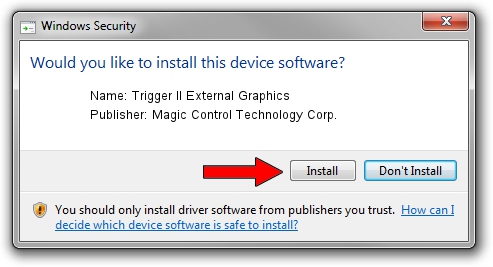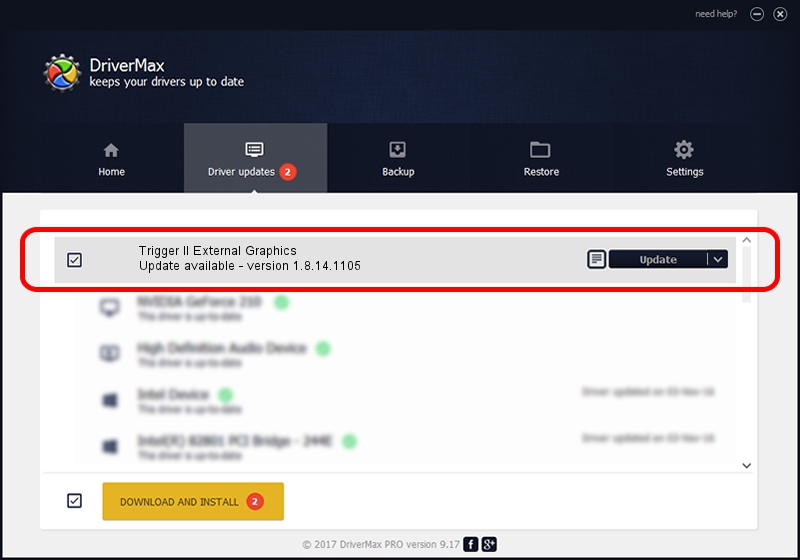Advertising seems to be blocked by your browser.
The ads help us provide this software and web site to you for free.
Please support our project by allowing our site to show ads.
Home /
Manufacturers /
Magic Control Technology Corp. /
Trigger II External Graphics /
USB/VID_0711&PID_5209 /
1.8.14.1105 Nov 05, 2014
Driver for Magic Control Technology Corp. Trigger II External Graphics - downloading and installing it
Trigger II External Graphics is a USB Universal Serial Bus device. This Windows driver was developed by Magic Control Technology Corp.. The hardware id of this driver is USB/VID_0711&PID_5209.
1. Install Magic Control Technology Corp. Trigger II External Graphics driver manually
- Download the setup file for Magic Control Technology Corp. Trigger II External Graphics driver from the link below. This download link is for the driver version 1.8.14.1105 dated 2014-11-05.
- Start the driver setup file from a Windows account with administrative rights. If your UAC (User Access Control) is enabled then you will have to accept of the driver and run the setup with administrative rights.
- Follow the driver installation wizard, which should be pretty straightforward. The driver installation wizard will analyze your PC for compatible devices and will install the driver.
- Shutdown and restart your computer and enjoy the updated driver, as you can see it was quite smple.
Size of this driver: 189756 bytes (185.31 KB)
This driver received an average rating of 4.9 stars out of 43255 votes.
This driver is fully compatible with the following versions of Windows:
- This driver works on Windows 2000 64 bits
- This driver works on Windows Server 2003 64 bits
- This driver works on Windows XP 64 bits
- This driver works on Windows Vista 64 bits
- This driver works on Windows 7 64 bits
- This driver works on Windows 8 64 bits
- This driver works on Windows 8.1 64 bits
- This driver works on Windows 10 64 bits
- This driver works on Windows 11 64 bits
2. Installing the Magic Control Technology Corp. Trigger II External Graphics driver using DriverMax: the easy way
The most important advantage of using DriverMax is that it will install the driver for you in the easiest possible way and it will keep each driver up to date. How can you install a driver with DriverMax? Let's follow a few steps!
- Start DriverMax and push on the yellow button named ~SCAN FOR DRIVER UPDATES NOW~. Wait for DriverMax to analyze each driver on your PC.
- Take a look at the list of driver updates. Scroll the list down until you find the Magic Control Technology Corp. Trigger II External Graphics driver. Click the Update button.
- Finished installing the driver!

Dec 7 2023 1:48AM / Written by Daniel Statescu for DriverMax
follow @DanielStatescu