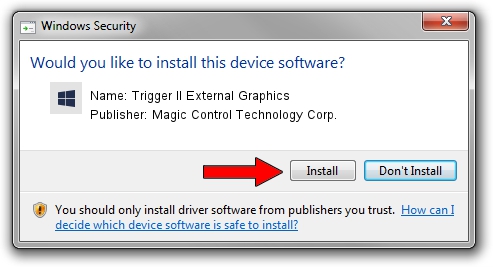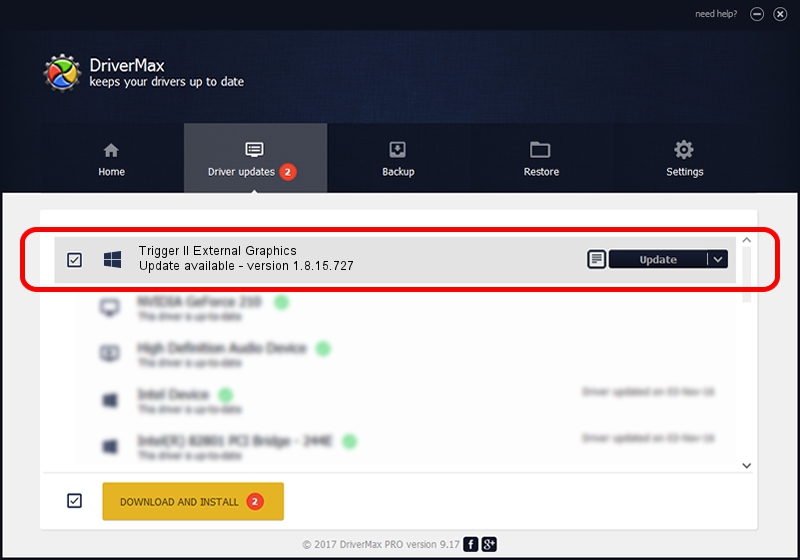Advertising seems to be blocked by your browser.
The ads help us provide this software and web site to you for free.
Please support our project by allowing our site to show ads.
Home /
Manufacturers /
Magic Control Technology Corp. /
Trigger II External Graphics /
USB/VID_0711&PID_5205 /
1.8.15.727 Jul 27, 2015
Magic Control Technology Corp. Trigger II External Graphics how to download and install the driver
Trigger II External Graphics is a Trigger USB Graphic Family device. The Windows version of this driver was developed by Magic Control Technology Corp.. USB/VID_0711&PID_5205 is the matching hardware id of this device.
1. How to manually install Magic Control Technology Corp. Trigger II External Graphics driver
- You can download from the link below the driver installer file for the Magic Control Technology Corp. Trigger II External Graphics driver. The archive contains version 1.8.15.727 dated 2015-07-27 of the driver.
- Run the driver installer file from a user account with the highest privileges (rights). If your User Access Control (UAC) is running please accept of the driver and run the setup with administrative rights.
- Go through the driver installation wizard, which will guide you; it should be pretty easy to follow. The driver installation wizard will analyze your PC and will install the right driver.
- When the operation finishes shutdown and restart your PC in order to use the updated driver. As you can see it was quite smple to install a Windows driver!
Size of this driver: 12628648 bytes (12.04 MB)
Driver rating 4.4 stars out of 41702 votes.
This driver was released for the following versions of Windows:
- This driver works on Windows 2000 64 bits
- This driver works on Windows Server 2003 64 bits
- This driver works on Windows XP 64 bits
- This driver works on Windows Vista 64 bits
- This driver works on Windows 7 64 bits
- This driver works on Windows 8 64 bits
- This driver works on Windows 8.1 64 bits
- This driver works on Windows 10 64 bits
- This driver works on Windows 11 64 bits
2. How to use DriverMax to install Magic Control Technology Corp. Trigger II External Graphics driver
The most important advantage of using DriverMax is that it will setup the driver for you in the easiest possible way and it will keep each driver up to date, not just this one. How can you install a driver with DriverMax? Let's see!
- Open DriverMax and press on the yellow button that says ~SCAN FOR DRIVER UPDATES NOW~. Wait for DriverMax to analyze each driver on your PC.
- Take a look at the list of available driver updates. Search the list until you find the Magic Control Technology Corp. Trigger II External Graphics driver. Click the Update button.
- That's it, you installed your first driver!

Dec 4 2023 10:26AM / Written by Daniel Statescu for DriverMax
follow @DanielStatescu