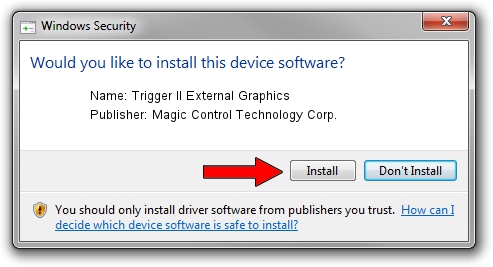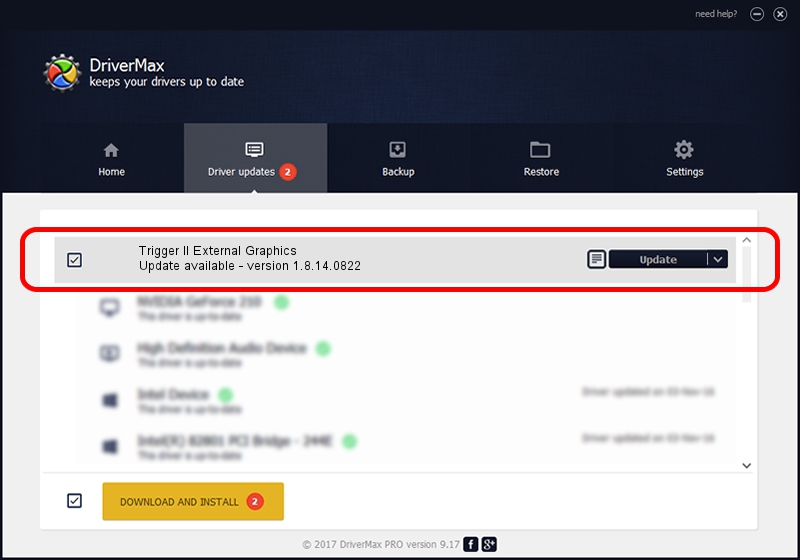Advertising seems to be blocked by your browser.
The ads help us provide this software and web site to you for free.
Please support our project by allowing our site to show ads.
Home /
Manufacturers /
Magic Control Technology Corp. /
Trigger II External Graphics /
USB/VID_0711&PID_5204 /
1.8.14.0822 Aug 22, 2014
Magic Control Technology Corp. Trigger II External Graphics how to download and install the driver
Trigger II External Graphics is a USB Universal Serial Bus hardware device. This Windows driver was developed by Magic Control Technology Corp.. In order to make sure you are downloading the exact right driver the hardware id is USB/VID_0711&PID_5204.
1. How to manually install Magic Control Technology Corp. Trigger II External Graphics driver
- You can download from the link below the driver installer file for the Magic Control Technology Corp. Trigger II External Graphics driver. The archive contains version 1.8.14.0822 dated 2014-08-22 of the driver.
- Start the driver installer file from a user account with the highest privileges (rights). If your UAC (User Access Control) is started please accept of the driver and run the setup with administrative rights.
- Go through the driver setup wizard, which will guide you; it should be pretty easy to follow. The driver setup wizard will scan your PC and will install the right driver.
- When the operation finishes restart your PC in order to use the updated driver. It is as simple as that to install a Windows driver!
This driver was installed by many users and received an average rating of 3.7 stars out of 34055 votes.
2. The easy way: using DriverMax to install Magic Control Technology Corp. Trigger II External Graphics driver
The most important advantage of using DriverMax is that it will setup the driver for you in just a few seconds and it will keep each driver up to date. How easy can you install a driver using DriverMax? Let's follow a few steps!
- Open DriverMax and push on the yellow button that says ~SCAN FOR DRIVER UPDATES NOW~. Wait for DriverMax to analyze each driver on your PC.
- Take a look at the list of available driver updates. Search the list until you find the Magic Control Technology Corp. Trigger II External Graphics driver. Click on Update.
- That's it, you installed your first driver!

Jun 23 2016 6:25AM / Written by Daniel Statescu for DriverMax
follow @DanielStatescu