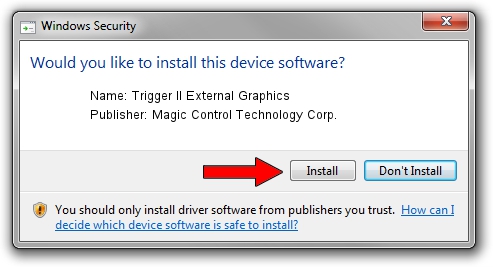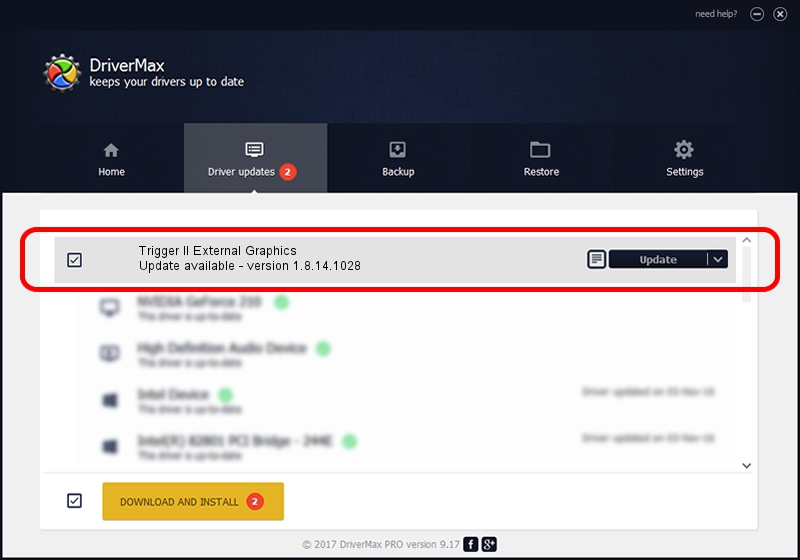Advertising seems to be blocked by your browser.
The ads help us provide this software and web site to you for free.
Please support our project by allowing our site to show ads.
Home /
Manufacturers /
Magic Control Technology Corp. /
Trigger II External Graphics /
USB/VID_0711&PID_5203 /
1.8.14.1028 Oct 28, 2014
Magic Control Technology Corp. Trigger II External Graphics - two ways of downloading and installing the driver
Trigger II External Graphics is a USB Universal Serial Bus hardware device. The Windows version of this driver was developed by Magic Control Technology Corp.. The hardware id of this driver is USB/VID_0711&PID_5203.
1. Manually install Magic Control Technology Corp. Trigger II External Graphics driver
- You can download from the link below the driver setup file for the Magic Control Technology Corp. Trigger II External Graphics driver. The archive contains version 1.8.14.1028 released on 2014-10-28 of the driver.
- Start the driver installer file from a user account with the highest privileges (rights). If your User Access Control Service (UAC) is running please accept of the driver and run the setup with administrative rights.
- Go through the driver installation wizard, which will guide you; it should be quite easy to follow. The driver installation wizard will scan your PC and will install the right driver.
- When the operation finishes shutdown and restart your computer in order to use the updated driver. It is as simple as that to install a Windows driver!
File size of the driver: 148036 bytes (144.57 KB)
Driver rating 4.6 stars out of 13867 votes.
This driver is fully compatible with the following versions of Windows:
- This driver works on Windows 2000 32 bits
- This driver works on Windows Server 2003 32 bits
- This driver works on Windows XP 32 bits
- This driver works on Windows Vista 32 bits
- This driver works on Windows 7 32 bits
- This driver works on Windows 8 32 bits
- This driver works on Windows 8.1 32 bits
- This driver works on Windows 10 32 bits
- This driver works on Windows 11 32 bits
2. How to install Magic Control Technology Corp. Trigger II External Graphics driver using DriverMax
The advantage of using DriverMax is that it will install the driver for you in the easiest possible way and it will keep each driver up to date. How can you install a driver using DriverMax? Let's follow a few steps!
- Start DriverMax and push on the yellow button that says ~SCAN FOR DRIVER UPDATES NOW~. Wait for DriverMax to analyze each driver on your PC.
- Take a look at the list of available driver updates. Search the list until you locate the Magic Control Technology Corp. Trigger II External Graphics driver. Click the Update button.
- That's all, the driver is now installed!

Jun 20 2016 12:48PM / Written by Andreea Kartman for DriverMax
follow @DeeaKartman