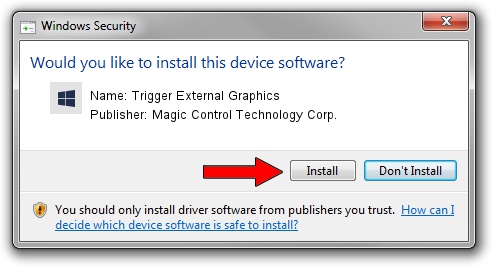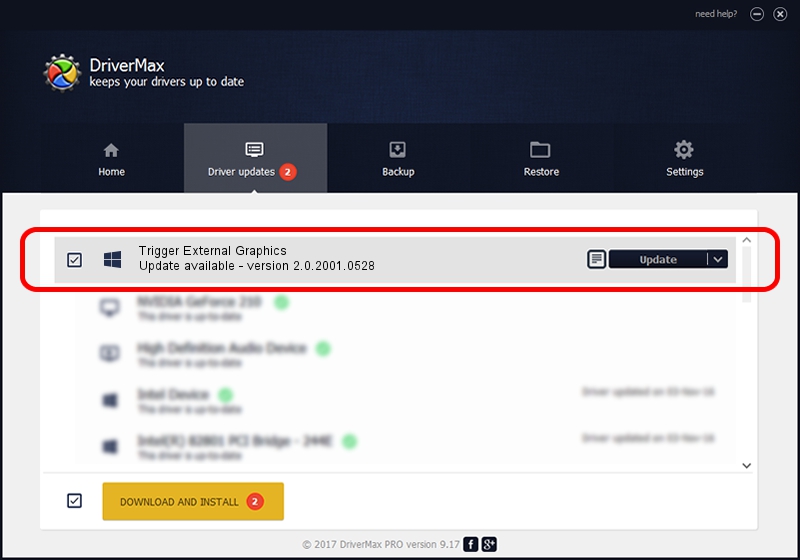Advertising seems to be blocked by your browser.
The ads help us provide this software and web site to you for free.
Please support our project by allowing our site to show ads.
Home /
Manufacturers /
Magic Control Technology Corp. /
Trigger External Graphics /
USB/VID_0711&PID_583F&MI_00 /
2.0.2001.0528 May 28, 2020
Download and install Magic Control Technology Corp. Trigger External Graphics driver
Trigger External Graphics is a Trigger USB Graphic Family device. This driver was developed by Magic Control Technology Corp.. USB/VID_0711&PID_583F&MI_00 is the matching hardware id of this device.
1. Install Magic Control Technology Corp. Trigger External Graphics driver manually
- You can download from the link below the driver setup file for the Magic Control Technology Corp. Trigger External Graphics driver. The archive contains version 2.0.2001.0528 dated 2020-05-28 of the driver.
- Start the driver installer file from a user account with the highest privileges (rights). If your UAC (User Access Control) is running please confirm the installation of the driver and run the setup with administrative rights.
- Go through the driver installation wizard, which will guide you; it should be pretty easy to follow. The driver installation wizard will analyze your PC and will install the right driver.
- When the operation finishes shutdown and restart your PC in order to use the updated driver. It is as simple as that to install a Windows driver!
Driver file size: 15565086 bytes (14.84 MB)
Driver rating 4.3 stars out of 23544 votes.
This driver is fully compatible with the following versions of Windows:
- This driver works on Windows 2000 32 bits
- This driver works on Windows Server 2003 32 bits
- This driver works on Windows XP 32 bits
- This driver works on Windows Vista 32 bits
- This driver works on Windows 7 32 bits
- This driver works on Windows 8 32 bits
- This driver works on Windows 8.1 32 bits
- This driver works on Windows 10 32 bits
- This driver works on Windows 11 32 bits
2. The easy way: using DriverMax to install Magic Control Technology Corp. Trigger External Graphics driver
The advantage of using DriverMax is that it will install the driver for you in the easiest possible way and it will keep each driver up to date. How can you install a driver using DriverMax? Let's follow a few steps!
- Start DriverMax and press on the yellow button that says ~SCAN FOR DRIVER UPDATES NOW~. Wait for DriverMax to analyze each driver on your computer.
- Take a look at the list of available driver updates. Scroll the list down until you find the Magic Control Technology Corp. Trigger External Graphics driver. Click the Update button.
- Enjoy using the updated driver! :)

Aug 2 2024 10:25PM / Written by Andreea Kartman for DriverMax
follow @DeeaKartman