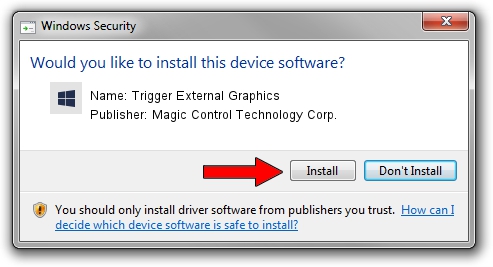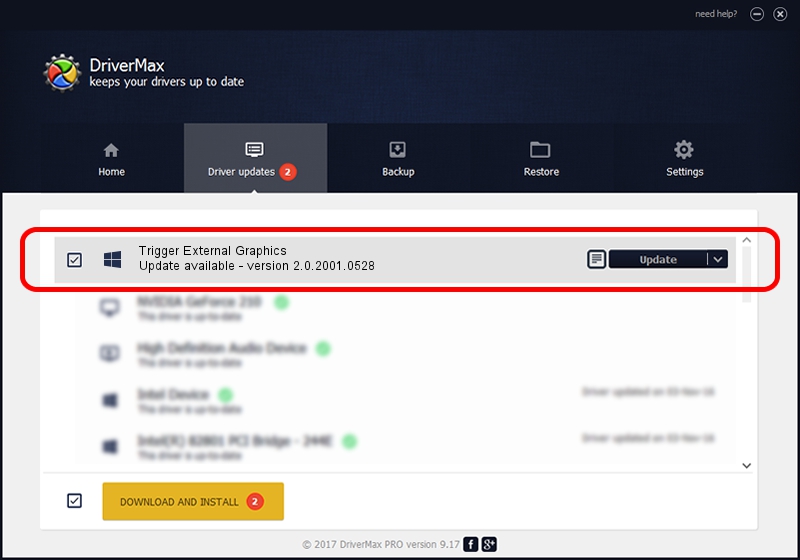Advertising seems to be blocked by your browser.
The ads help us provide this software and web site to you for free.
Please support our project by allowing our site to show ads.
Home /
Manufacturers /
Magic Control Technology Corp. /
Trigger External Graphics /
USB/VID_0711&PID_582F&MI_00 /
2.0.2001.0528 May 28, 2020
Magic Control Technology Corp. Trigger External Graphics driver download and installation
Trigger External Graphics is a Trigger USB Graphic Family device. The Windows version of this driver was developed by Magic Control Technology Corp.. In order to make sure you are downloading the exact right driver the hardware id is USB/VID_0711&PID_582F&MI_00.
1. Magic Control Technology Corp. Trigger External Graphics - install the driver manually
- Download the driver setup file for Magic Control Technology Corp. Trigger External Graphics driver from the link below. This is the download link for the driver version 2.0.2001.0528 dated 2020-05-28.
- Run the driver installation file from a Windows account with administrative rights. If your UAC (User Access Control) is started then you will have to accept of the driver and run the setup with administrative rights.
- Follow the driver installation wizard, which should be quite straightforward. The driver installation wizard will analyze your PC for compatible devices and will install the driver.
- Shutdown and restart your computer and enjoy the new driver, as you can see it was quite smple.
Size of this driver: 15565086 bytes (14.84 MB)
Driver rating 4.5 stars out of 23701 votes.
This driver was released for the following versions of Windows:
- This driver works on Windows 2000 32 bits
- This driver works on Windows Server 2003 32 bits
- This driver works on Windows XP 32 bits
- This driver works on Windows Vista 32 bits
- This driver works on Windows 7 32 bits
- This driver works on Windows 8 32 bits
- This driver works on Windows 8.1 32 bits
- This driver works on Windows 10 32 bits
- This driver works on Windows 11 32 bits
2. How to install Magic Control Technology Corp. Trigger External Graphics driver using DriverMax
The advantage of using DriverMax is that it will setup the driver for you in the easiest possible way and it will keep each driver up to date. How can you install a driver using DriverMax? Let's see!
- Start DriverMax and push on the yellow button named ~SCAN FOR DRIVER UPDATES NOW~. Wait for DriverMax to scan and analyze each driver on your computer.
- Take a look at the list of driver updates. Search the list until you locate the Magic Control Technology Corp. Trigger External Graphics driver. Click on Update.
- That's all, the driver is now installed!

Aug 2 2024 10:22PM / Written by Dan Armano for DriverMax
follow @danarm