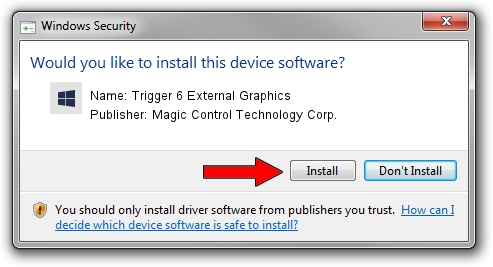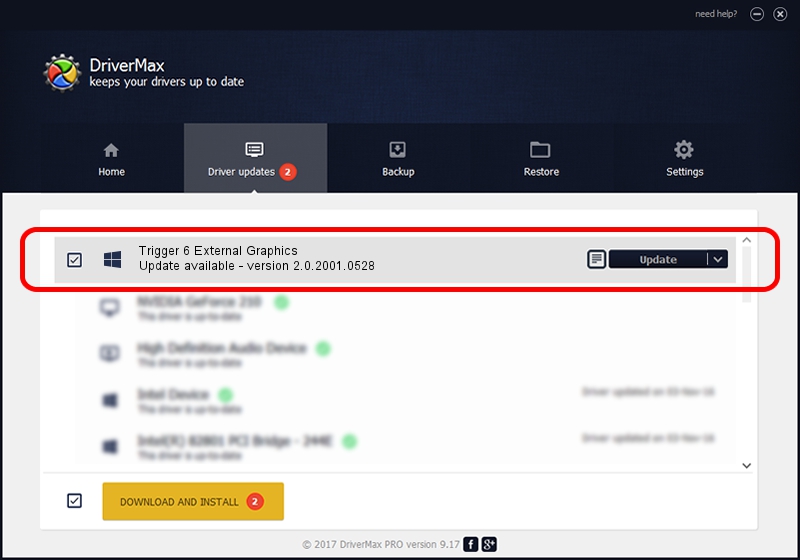Advertising seems to be blocked by your browser.
The ads help us provide this software and web site to you for free.
Please support our project by allowing our site to show ads.
Home /
Manufacturers /
Magic Control Technology Corp. /
Trigger 6 External Graphics /
USB/VID_0711&PID_563E /
2.0.2001.0528 May 28, 2020
Magic Control Technology Corp. Trigger 6 External Graphics - two ways of downloading and installing the driver
Trigger 6 External Graphics is a Trigger USB Graphic Family device. The developer of this driver was Magic Control Technology Corp.. The hardware id of this driver is USB/VID_0711&PID_563E.
1. Manually install Magic Control Technology Corp. Trigger 6 External Graphics driver
- You can download from the link below the driver installer file for the Magic Control Technology Corp. Trigger 6 External Graphics driver. The archive contains version 2.0.2001.0528 released on 2020-05-28 of the driver.
- Run the driver installer file from a user account with administrative rights. If your UAC (User Access Control) is enabled please accept of the driver and run the setup with administrative rights.
- Follow the driver installation wizard, which will guide you; it should be pretty easy to follow. The driver installation wizard will scan your PC and will install the right driver.
- When the operation finishes restart your computer in order to use the updated driver. It is as simple as that to install a Windows driver!
Driver file size: 15565086 bytes (14.84 MB)
This driver received an average rating of 4.6 stars out of 23039 votes.
This driver is compatible with the following versions of Windows:
- This driver works on Windows 2000 32 bits
- This driver works on Windows Server 2003 32 bits
- This driver works on Windows XP 32 bits
- This driver works on Windows Vista 32 bits
- This driver works on Windows 7 32 bits
- This driver works on Windows 8 32 bits
- This driver works on Windows 8.1 32 bits
- This driver works on Windows 10 32 bits
- This driver works on Windows 11 32 bits
2. The easy way: using DriverMax to install Magic Control Technology Corp. Trigger 6 External Graphics driver
The most important advantage of using DriverMax is that it will setup the driver for you in just a few seconds and it will keep each driver up to date. How can you install a driver using DriverMax? Let's see!
- Start DriverMax and press on the yellow button that says ~SCAN FOR DRIVER UPDATES NOW~. Wait for DriverMax to analyze each driver on your computer.
- Take a look at the list of detected driver updates. Scroll the list down until you locate the Magic Control Technology Corp. Trigger 6 External Graphics driver. Click on Update.
- That's all, the driver is now installed!

Aug 2 2024 10:13PM / Written by Dan Armano for DriverMax
follow @danarm