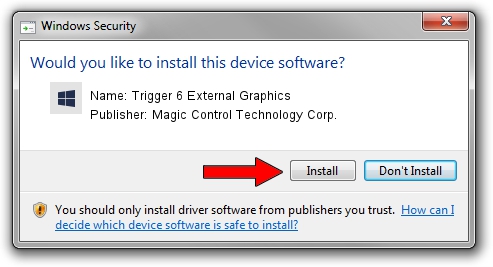Advertising seems to be blocked by your browser.
The ads help us provide this software and web site to you for free.
Please support our project by allowing our site to show ads.
Home /
Manufacturers /
Magic Control Technology Corp. /
Trigger 6 External Graphics /
USB/VID_0711&PID_5627 /
2.0.2001.0528 May 28, 2020
Magic Control Technology Corp. Trigger 6 External Graphics how to download and install the driver
Trigger 6 External Graphics is a Trigger USB Graphic Family hardware device. The Windows version of this driver was developed by Magic Control Technology Corp.. The hardware id of this driver is USB/VID_0711&PID_5627.
1. Manually install Magic Control Technology Corp. Trigger 6 External Graphics driver
- You can download from the link below the driver setup file for the Magic Control Technology Corp. Trigger 6 External Graphics driver. The archive contains version 2.0.2001.0528 released on 2020-05-28 of the driver.
- Run the driver installer file from a user account with administrative rights. If your User Access Control (UAC) is started please confirm the installation of the driver and run the setup with administrative rights.
- Follow the driver installation wizard, which will guide you; it should be pretty easy to follow. The driver installation wizard will analyze your computer and will install the right driver.
- When the operation finishes restart your computer in order to use the updated driver. It is as simple as that to install a Windows driver!
Download size of the driver: 15565086 bytes (14.84 MB)
This driver was installed by many users and received an average rating of 4.8 stars out of 23287 votes.
This driver was released for the following versions of Windows:
- This driver works on Windows 2000 32 bits
- This driver works on Windows Server 2003 32 bits
- This driver works on Windows XP 32 bits
- This driver works on Windows Vista 32 bits
- This driver works on Windows 7 32 bits
- This driver works on Windows 8 32 bits
- This driver works on Windows 8.1 32 bits
- This driver works on Windows 10 32 bits
- This driver works on Windows 11 32 bits
2. How to use DriverMax to install Magic Control Technology Corp. Trigger 6 External Graphics driver
The most important advantage of using DriverMax is that it will setup the driver for you in the easiest possible way and it will keep each driver up to date, not just this one. How can you install a driver using DriverMax? Let's see!
- Open DriverMax and push on the yellow button named ~SCAN FOR DRIVER UPDATES NOW~. Wait for DriverMax to analyze each driver on your computer.
- Take a look at the list of detected driver updates. Scroll the list down until you locate the Magic Control Technology Corp. Trigger 6 External Graphics driver. Click the Update button.
- Finished installing the driver!