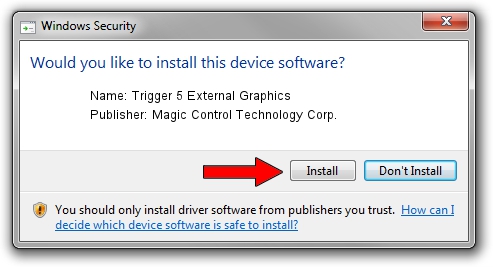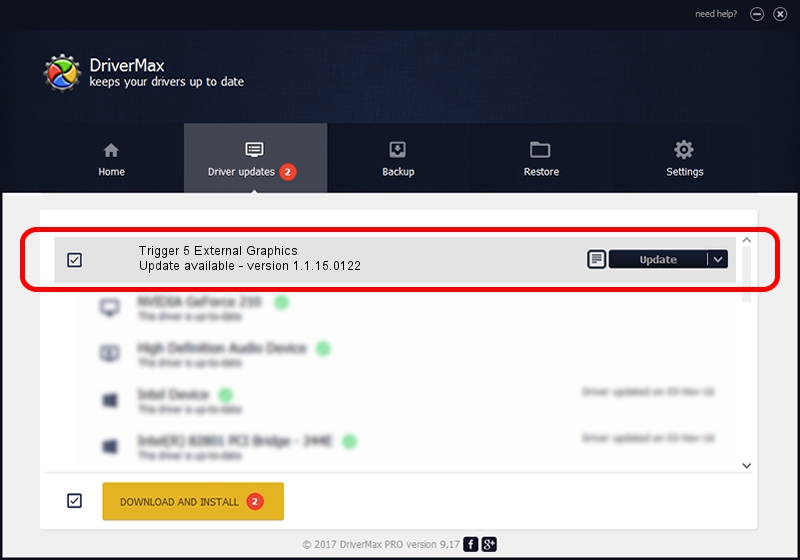Advertising seems to be blocked by your browser.
The ads help us provide this software and web site to you for free.
Please support our project by allowing our site to show ads.
Home /
Manufacturers /
Magic Control Technology Corp. /
Trigger 5 External Graphics /
USB/VID_0711&PID_583D&MI_00 /
1.1.15.0122 Jan 22, 2015
Magic Control Technology Corp. Trigger 5 External Graphics how to download and install the driver
Trigger 5 External Graphics is a USB Universal Serial Bus device. This Windows driver was developed by Magic Control Technology Corp.. In order to make sure you are downloading the exact right driver the hardware id is USB/VID_0711&PID_583D&MI_00.
1. Manually install Magic Control Technology Corp. Trigger 5 External Graphics driver
- You can download from the link below the driver installer file for the Magic Control Technology Corp. Trigger 5 External Graphics driver. The archive contains version 1.1.15.0122 released on 2015-01-22 of the driver.
- Start the driver installer file from a user account with administrative rights. If your User Access Control (UAC) is running please accept of the driver and run the setup with administrative rights.
- Go through the driver setup wizard, which will guide you; it should be pretty easy to follow. The driver setup wizard will analyze your PC and will install the right driver.
- When the operation finishes restart your PC in order to use the updated driver. It is as simple as that to install a Windows driver!
Size of this driver: 79103 bytes (77.25 KB)
This driver received an average rating of 5 stars out of 28780 votes.
This driver is compatible with the following versions of Windows:
- This driver works on Windows 2000 64 bits
- This driver works on Windows Server 2003 64 bits
- This driver works on Windows XP 64 bits
- This driver works on Windows Vista 64 bits
- This driver works on Windows 7 64 bits
- This driver works on Windows 8 64 bits
- This driver works on Windows 8.1 64 bits
- This driver works on Windows 10 64 bits
- This driver works on Windows 11 64 bits
2. How to install Magic Control Technology Corp. Trigger 5 External Graphics driver using DriverMax
The advantage of using DriverMax is that it will setup the driver for you in the easiest possible way and it will keep each driver up to date, not just this one. How can you install a driver using DriverMax? Let's follow a few steps!
- Start DriverMax and push on the yellow button named ~SCAN FOR DRIVER UPDATES NOW~. Wait for DriverMax to scan and analyze each driver on your computer.
- Take a look at the list of driver updates. Scroll the list down until you locate the Magic Control Technology Corp. Trigger 5 External Graphics driver. Click the Update button.
- Enjoy using the updated driver! :)

Jun 20 2016 12:48PM / Written by Andreea Kartman for DriverMax
follow @DeeaKartman