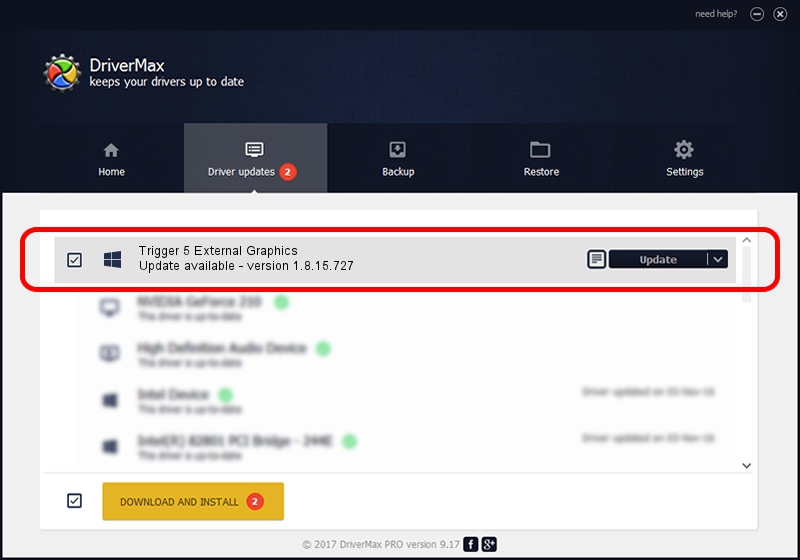Advertising seems to be blocked by your browser.
The ads help us provide this software and web site to you for free.
Please support our project by allowing our site to show ads.
Home /
Manufacturers /
Magic Control Technology Corp. /
Trigger 5 External Graphics /
USB/VID_0711&PID_582E&MI_00 /
1.8.15.727 Jul 27, 2015
Download and install Magic Control Technology Corp. Trigger 5 External Graphics driver
Trigger 5 External Graphics is a Trigger USB Graphic Family device. This driver was developed by Magic Control Technology Corp.. The hardware id of this driver is USB/VID_0711&PID_582E&MI_00.
1. Install Magic Control Technology Corp. Trigger 5 External Graphics driver manually
- You can download from the link below the driver installer file for the Magic Control Technology Corp. Trigger 5 External Graphics driver. The archive contains version 1.8.15.727 released on 2015-07-27 of the driver.
- Start the driver installer file from a user account with the highest privileges (rights). If your User Access Control Service (UAC) is enabled please accept of the driver and run the setup with administrative rights.
- Follow the driver setup wizard, which will guide you; it should be quite easy to follow. The driver setup wizard will analyze your PC and will install the right driver.
- When the operation finishes restart your PC in order to use the updated driver. As you can see it was quite smple to install a Windows driver!
Download size of the driver: 12628648 bytes (12.04 MB)
This driver was rated with an average of 5 stars by 41958 users.
This driver is fully compatible with the following versions of Windows:
- This driver works on Windows 2000 64 bits
- This driver works on Windows Server 2003 64 bits
- This driver works on Windows XP 64 bits
- This driver works on Windows Vista 64 bits
- This driver works on Windows 7 64 bits
- This driver works on Windows 8 64 bits
- This driver works on Windows 8.1 64 bits
- This driver works on Windows 10 64 bits
- This driver works on Windows 11 64 bits
2. Installing the Magic Control Technology Corp. Trigger 5 External Graphics driver using DriverMax: the easy way
The advantage of using DriverMax is that it will install the driver for you in the easiest possible way and it will keep each driver up to date. How can you install a driver using DriverMax? Let's follow a few steps!
- Start DriverMax and click on the yellow button named ~SCAN FOR DRIVER UPDATES NOW~. Wait for DriverMax to scan and analyze each driver on your PC.
- Take a look at the list of driver updates. Search the list until you locate the Magic Control Technology Corp. Trigger 5 External Graphics driver. Click the Update button.
- That's it, you installed your first driver!

Dec 4 2023 10:46AM / Written by Daniel Statescu for DriverMax
follow @DanielStatescu