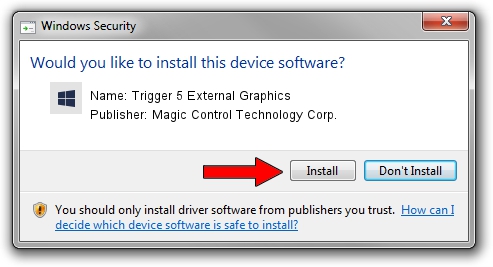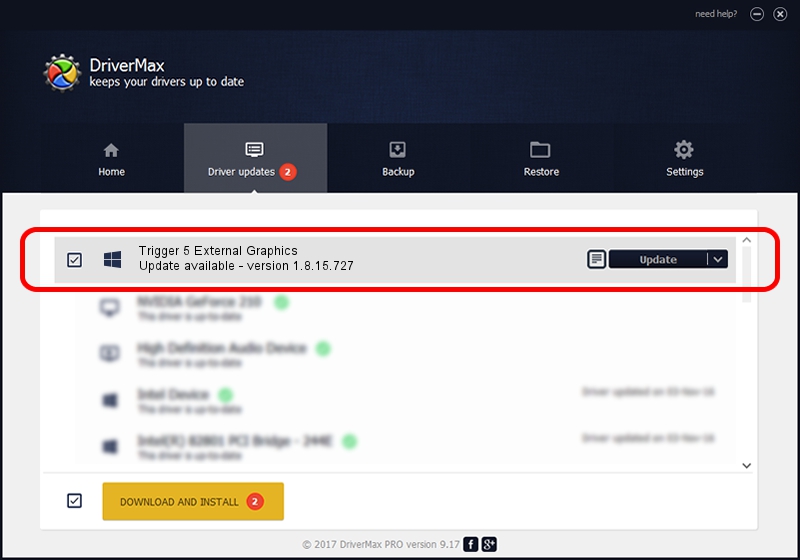Advertising seems to be blocked by your browser.
The ads help us provide this software and web site to you for free.
Please support our project by allowing our site to show ads.
Home /
Manufacturers /
Magic Control Technology Corp. /
Trigger 5 External Graphics /
USB/VID_0711&PID_5828 /
1.8.15.727 Jul 27, 2015
Driver for Magic Control Technology Corp. Trigger 5 External Graphics - downloading and installing it
Trigger 5 External Graphics is a Trigger USB Graphic Family hardware device. The developer of this driver was Magic Control Technology Corp.. USB/VID_0711&PID_5828 is the matching hardware id of this device.
1. How to manually install Magic Control Technology Corp. Trigger 5 External Graphics driver
- Download the driver setup file for Magic Control Technology Corp. Trigger 5 External Graphics driver from the location below. This download link is for the driver version 1.8.15.727 dated 2015-07-27.
- Run the driver setup file from a Windows account with administrative rights. If your User Access Control Service (UAC) is started then you will have to accept of the driver and run the setup with administrative rights.
- Go through the driver setup wizard, which should be pretty easy to follow. The driver setup wizard will scan your PC for compatible devices and will install the driver.
- Restart your PC and enjoy the fresh driver, it is as simple as that.
Download size of the driver: 12628648 bytes (12.04 MB)
Driver rating 4.2 stars out of 42058 votes.
This driver is fully compatible with the following versions of Windows:
- This driver works on Windows 2000 64 bits
- This driver works on Windows Server 2003 64 bits
- This driver works on Windows XP 64 bits
- This driver works on Windows Vista 64 bits
- This driver works on Windows 7 64 bits
- This driver works on Windows 8 64 bits
- This driver works on Windows 8.1 64 bits
- This driver works on Windows 10 64 bits
- This driver works on Windows 11 64 bits
2. The easy way: using DriverMax to install Magic Control Technology Corp. Trigger 5 External Graphics driver
The most important advantage of using DriverMax is that it will install the driver for you in just a few seconds and it will keep each driver up to date. How can you install a driver with DriverMax? Let's see!
- Open DriverMax and click on the yellow button named ~SCAN FOR DRIVER UPDATES NOW~. Wait for DriverMax to scan and analyze each driver on your PC.
- Take a look at the list of available driver updates. Scroll the list down until you locate the Magic Control Technology Corp. Trigger 5 External Graphics driver. Click the Update button.
- Enjoy using the updated driver! :)

Dec 4 2023 10:45AM / Written by Daniel Statescu for DriverMax
follow @DanielStatescu