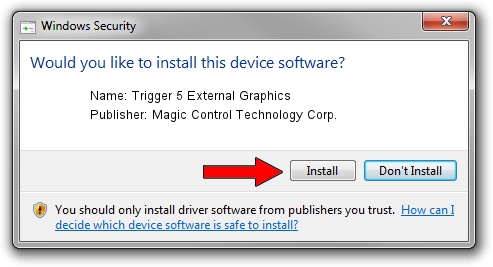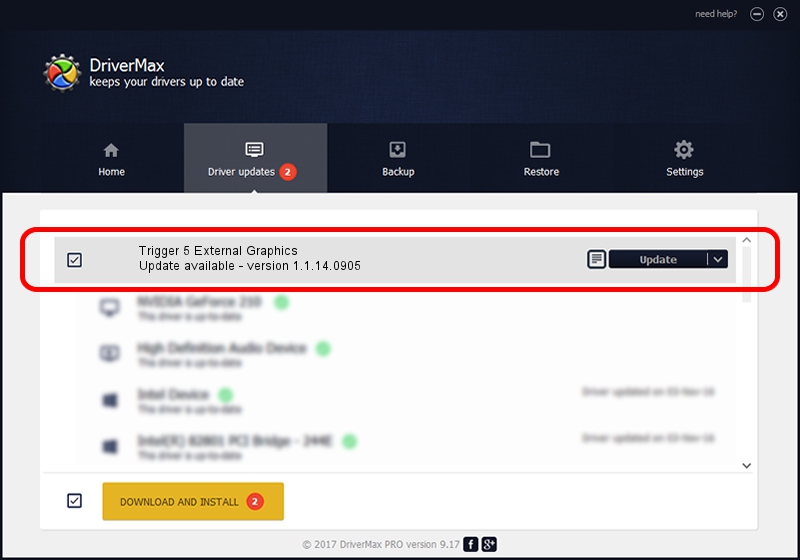Advertising seems to be blocked by your browser.
The ads help us provide this software and web site to you for free.
Please support our project by allowing our site to show ads.
Home /
Manufacturers /
Magic Control Technology Corp. /
Trigger 5 External Graphics /
USB/VID_0711&PID_5828 /
1.1.14.0905 Sep 05, 2014
Magic Control Technology Corp. Trigger 5 External Graphics how to download and install the driver
Trigger 5 External Graphics is a USB Universal Serial Bus hardware device. This driver was developed by Magic Control Technology Corp.. USB/VID_0711&PID_5828 is the matching hardware id of this device.
1. Install Magic Control Technology Corp. Trigger 5 External Graphics driver manually
- Download the driver setup file for Magic Control Technology Corp. Trigger 5 External Graphics driver from the link below. This is the download link for the driver version 1.1.14.0905 dated 2014-09-05.
- Start the driver setup file from a Windows account with administrative rights. If your User Access Control Service (UAC) is running then you will have to confirm the installation of the driver and run the setup with administrative rights.
- Go through the driver setup wizard, which should be quite easy to follow. The driver setup wizard will analyze your PC for compatible devices and will install the driver.
- Shutdown and restart your computer and enjoy the new driver, it is as simple as that.
This driver was rated with an average of 3.7 stars by 52998 users.
2. Using DriverMax to install Magic Control Technology Corp. Trigger 5 External Graphics driver
The advantage of using DriverMax is that it will install the driver for you in just a few seconds and it will keep each driver up to date. How easy can you install a driver using DriverMax? Let's see!
- Open DriverMax and push on the yellow button that says ~SCAN FOR DRIVER UPDATES NOW~. Wait for DriverMax to scan and analyze each driver on your PC.
- Take a look at the list of available driver updates. Search the list until you locate the Magic Control Technology Corp. Trigger 5 External Graphics driver. Click the Update button.
- Enjoy using the updated driver! :)

Jun 20 2016 12:48PM / Written by Daniel Statescu for DriverMax
follow @DanielStatescu