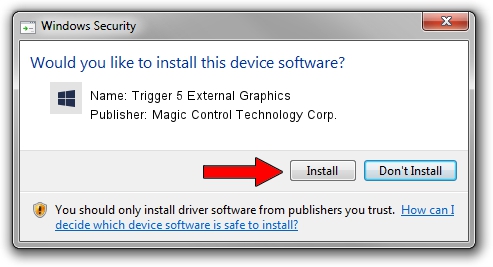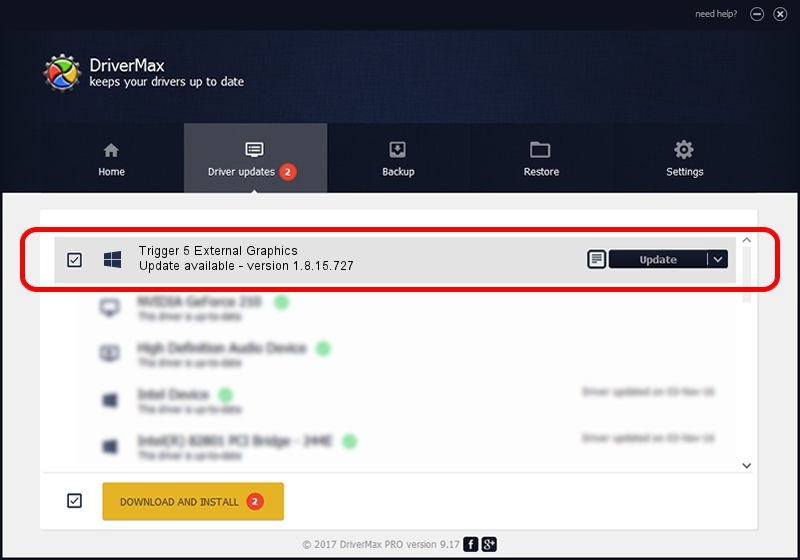Advertising seems to be blocked by your browser.
The ads help us provide this software and web site to you for free.
Please support our project by allowing our site to show ads.
Home /
Manufacturers /
Magic Control Technology Corp. /
Trigger 5 External Graphics /
USB/VID_0711&PID_5827 /
1.8.15.727 Jul 27, 2015
Download and install Magic Control Technology Corp. Trigger 5 External Graphics driver
Trigger 5 External Graphics is a Trigger USB Graphic Family device. This Windows driver was developed by Magic Control Technology Corp.. In order to make sure you are downloading the exact right driver the hardware id is USB/VID_0711&PID_5827.
1. Magic Control Technology Corp. Trigger 5 External Graphics - install the driver manually
- You can download from the link below the driver setup file for the Magic Control Technology Corp. Trigger 5 External Graphics driver. The archive contains version 1.8.15.727 dated 2015-07-27 of the driver.
- Run the driver installer file from a user account with administrative rights. If your User Access Control (UAC) is started please confirm the installation of the driver and run the setup with administrative rights.
- Go through the driver setup wizard, which will guide you; it should be pretty easy to follow. The driver setup wizard will scan your computer and will install the right driver.
- When the operation finishes shutdown and restart your computer in order to use the updated driver. It is as simple as that to install a Windows driver!
Driver file size: 12628648 bytes (12.04 MB)
This driver was rated with an average of 4.9 stars by 42049 users.
This driver is fully compatible with the following versions of Windows:
- This driver works on Windows 2000 64 bits
- This driver works on Windows Server 2003 64 bits
- This driver works on Windows XP 64 bits
- This driver works on Windows Vista 64 bits
- This driver works on Windows 7 64 bits
- This driver works on Windows 8 64 bits
- This driver works on Windows 8.1 64 bits
- This driver works on Windows 10 64 bits
- This driver works on Windows 11 64 bits
2. How to install Magic Control Technology Corp. Trigger 5 External Graphics driver using DriverMax
The most important advantage of using DriverMax is that it will setup the driver for you in just a few seconds and it will keep each driver up to date, not just this one. How can you install a driver with DriverMax? Let's take a look!
- Open DriverMax and click on the yellow button named ~SCAN FOR DRIVER UPDATES NOW~. Wait for DriverMax to scan and analyze each driver on your PC.
- Take a look at the list of driver updates. Scroll the list down until you find the Magic Control Technology Corp. Trigger 5 External Graphics driver. Click the Update button.
- That's it, you installed your first driver!

Dec 4 2023 10:45AM / Written by Dan Armano for DriverMax
follow @danarm