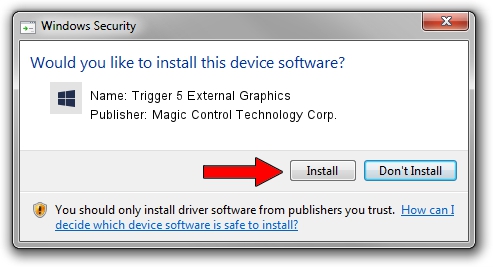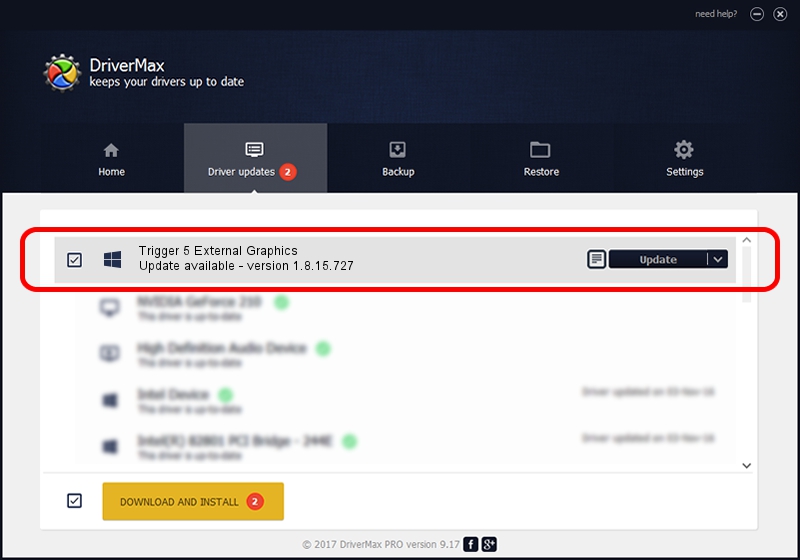Advertising seems to be blocked by your browser.
The ads help us provide this software and web site to you for free.
Please support our project by allowing our site to show ads.
Home /
Manufacturers /
Magic Control Technology Corp. /
Trigger 5 External Graphics /
USB/VID_0711&PID_5817&MI_00 /
1.8.15.727 Jul 27, 2015
Magic Control Technology Corp. Trigger 5 External Graphics driver download and installation
Trigger 5 External Graphics is a Trigger USB Graphic Family device. This Windows driver was developed by Magic Control Technology Corp.. The hardware id of this driver is USB/VID_0711&PID_5817&MI_00.
1. Manually install Magic Control Technology Corp. Trigger 5 External Graphics driver
- Download the setup file for Magic Control Technology Corp. Trigger 5 External Graphics driver from the link below. This download link is for the driver version 1.8.15.727 released on 2015-07-27.
- Run the driver installation file from a Windows account with administrative rights. If your User Access Control (UAC) is started then you will have to accept of the driver and run the setup with administrative rights.
- Go through the driver setup wizard, which should be pretty easy to follow. The driver setup wizard will scan your PC for compatible devices and will install the driver.
- Restart your PC and enjoy the updated driver, it is as simple as that.
Size of this driver: 12628648 bytes (12.04 MB)
This driver was rated with an average of 4.1 stars by 42206 users.
This driver is compatible with the following versions of Windows:
- This driver works on Windows 2000 64 bits
- This driver works on Windows Server 2003 64 bits
- This driver works on Windows XP 64 bits
- This driver works on Windows Vista 64 bits
- This driver works on Windows 7 64 bits
- This driver works on Windows 8 64 bits
- This driver works on Windows 8.1 64 bits
- This driver works on Windows 10 64 bits
- This driver works on Windows 11 64 bits
2. Using DriverMax to install Magic Control Technology Corp. Trigger 5 External Graphics driver
The advantage of using DriverMax is that it will install the driver for you in just a few seconds and it will keep each driver up to date, not just this one. How can you install a driver with DriverMax? Let's follow a few steps!
- Open DriverMax and press on the yellow button that says ~SCAN FOR DRIVER UPDATES NOW~. Wait for DriverMax to scan and analyze each driver on your PC.
- Take a look at the list of available driver updates. Search the list until you locate the Magic Control Technology Corp. Trigger 5 External Graphics driver. Click the Update button.
- Finished installing the driver!

Dec 4 2023 10:42AM / Written by Dan Armano for DriverMax
follow @danarm