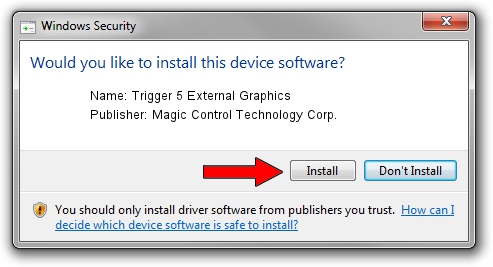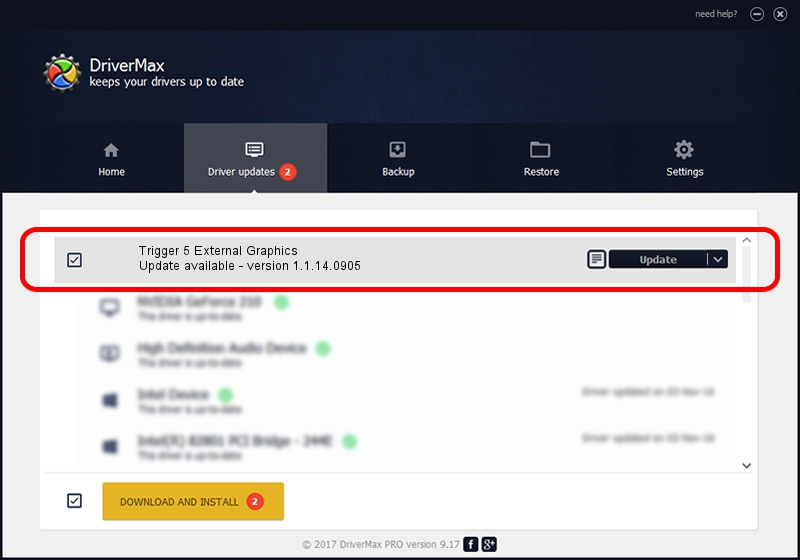Advertising seems to be blocked by your browser.
The ads help us provide this software and web site to you for free.
Please support our project by allowing our site to show ads.
Home /
Manufacturers /
Magic Control Technology Corp. /
Trigger 5 External Graphics /
USB/VID_0711&PID_5816&MI_00 /
1.1.14.0905 Sep 05, 2014
Download and install Magic Control Technology Corp. Trigger 5 External Graphics driver
Trigger 5 External Graphics is a USB Universal Serial Bus hardware device. This Windows driver was developed by Magic Control Technology Corp.. USB/VID_0711&PID_5816&MI_00 is the matching hardware id of this device.
1. Install Magic Control Technology Corp. Trigger 5 External Graphics driver manually
- Download the setup file for Magic Control Technology Corp. Trigger 5 External Graphics driver from the location below. This download link is for the driver version 1.1.14.0905 dated 2014-09-05.
- Start the driver installation file from a Windows account with the highest privileges (rights). If your UAC (User Access Control) is enabled then you will have to confirm the installation of the driver and run the setup with administrative rights.
- Follow the driver installation wizard, which should be pretty easy to follow. The driver installation wizard will scan your PC for compatible devices and will install the driver.
- Shutdown and restart your computer and enjoy the updated driver, it is as simple as that.
Driver rating 3.1 stars out of 52862 votes.
2. How to install Magic Control Technology Corp. Trigger 5 External Graphics driver using DriverMax
The most important advantage of using DriverMax is that it will setup the driver for you in just a few seconds and it will keep each driver up to date. How can you install a driver with DriverMax? Let's see!
- Open DriverMax and click on the yellow button that says ~SCAN FOR DRIVER UPDATES NOW~. Wait for DriverMax to analyze each driver on your PC.
- Take a look at the list of detected driver updates. Scroll the list down until you locate the Magic Control Technology Corp. Trigger 5 External Graphics driver. Click the Update button.
- Enjoy using the updated driver! :)

Jun 20 2016 12:48PM / Written by Daniel Statescu for DriverMax
follow @DanielStatescu