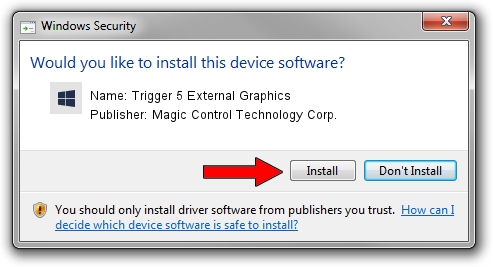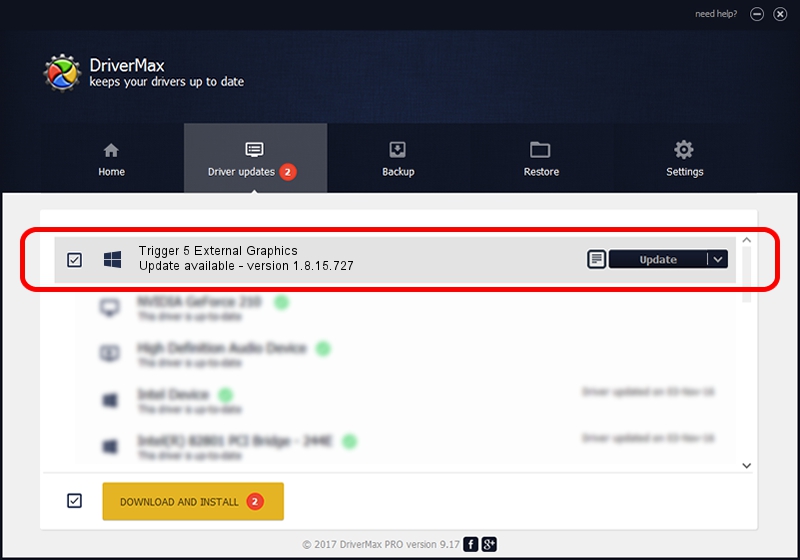Advertising seems to be blocked by your browser.
The ads help us provide this software and web site to you for free.
Please support our project by allowing our site to show ads.
Home /
Manufacturers /
Magic Control Technology Corp. /
Trigger 5 External Graphics /
USB/VID_0711&PID_5812&MI_00 /
1.8.15.727 Jul 27, 2015
Magic Control Technology Corp. Trigger 5 External Graphics driver download and installation
Trigger 5 External Graphics is a Trigger USB Graphic Family hardware device. This Windows driver was developed by Magic Control Technology Corp.. The hardware id of this driver is USB/VID_0711&PID_5812&MI_00.
1. Manually install Magic Control Technology Corp. Trigger 5 External Graphics driver
- Download the driver setup file for Magic Control Technology Corp. Trigger 5 External Graphics driver from the location below. This is the download link for the driver version 1.8.15.727 dated 2015-07-27.
- Start the driver setup file from a Windows account with administrative rights. If your User Access Control Service (UAC) is started then you will have to accept of the driver and run the setup with administrative rights.
- Follow the driver setup wizard, which should be pretty easy to follow. The driver setup wizard will analyze your PC for compatible devices and will install the driver.
- Restart your PC and enjoy the fresh driver, it is as simple as that.
File size of the driver: 12628648 bytes (12.04 MB)
This driver was rated with an average of 4.8 stars by 42315 users.
This driver will work for the following versions of Windows:
- This driver works on Windows 2000 64 bits
- This driver works on Windows Server 2003 64 bits
- This driver works on Windows XP 64 bits
- This driver works on Windows Vista 64 bits
- This driver works on Windows 7 64 bits
- This driver works on Windows 8 64 bits
- This driver works on Windows 8.1 64 bits
- This driver works on Windows 10 64 bits
- This driver works on Windows 11 64 bits
2. How to install Magic Control Technology Corp. Trigger 5 External Graphics driver using DriverMax
The advantage of using DriverMax is that it will install the driver for you in just a few seconds and it will keep each driver up to date, not just this one. How easy can you install a driver using DriverMax? Let's follow a few steps!
- Start DriverMax and push on the yellow button that says ~SCAN FOR DRIVER UPDATES NOW~. Wait for DriverMax to scan and analyze each driver on your PC.
- Take a look at the list of driver updates. Scroll the list down until you find the Magic Control Technology Corp. Trigger 5 External Graphics driver. Click the Update button.
- Enjoy using the updated driver! :)

Dec 4 2023 10:41AM / Written by Daniel Statescu for DriverMax
follow @DanielStatescu