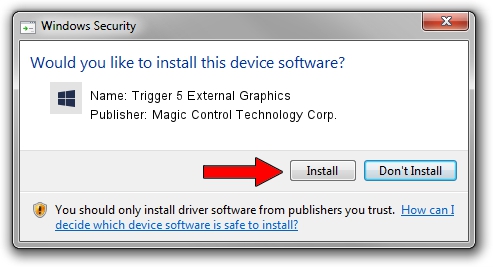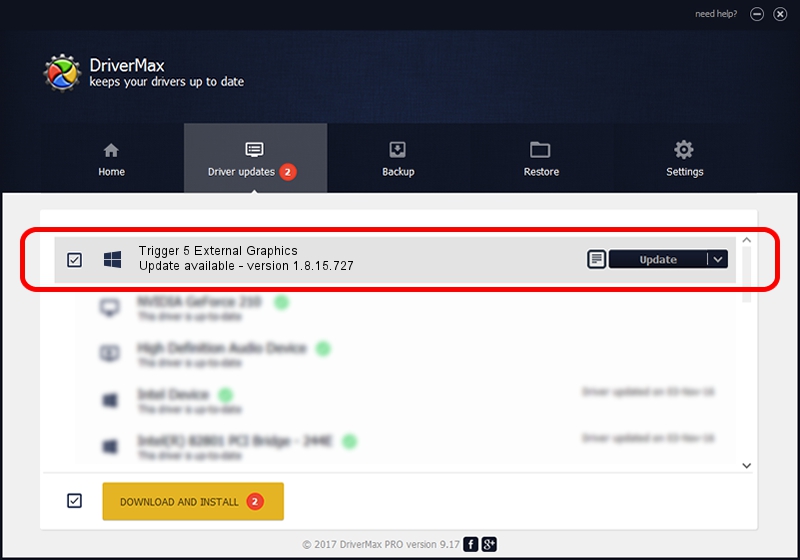Advertising seems to be blocked by your browser.
The ads help us provide this software and web site to you for free.
Please support our project by allowing our site to show ads.
Home /
Manufacturers /
Magic Control Technology Corp. /
Trigger 5 External Graphics /
USB/VID_0711&PID_580B&MI_00 /
1.8.15.727 Jul 27, 2015
Magic Control Technology Corp. Trigger 5 External Graphics how to download and install the driver
Trigger 5 External Graphics is a Trigger USB Graphic Family device. This Windows driver was developed by Magic Control Technology Corp.. USB/VID_0711&PID_580B&MI_00 is the matching hardware id of this device.
1. Install Magic Control Technology Corp. Trigger 5 External Graphics driver manually
- Download the setup file for Magic Control Technology Corp. Trigger 5 External Graphics driver from the link below. This is the download link for the driver version 1.8.15.727 dated 2015-07-27.
- Start the driver setup file from a Windows account with the highest privileges (rights). If your User Access Control Service (UAC) is running then you will have to confirm the installation of the driver and run the setup with administrative rights.
- Go through the driver installation wizard, which should be pretty straightforward. The driver installation wizard will scan your PC for compatible devices and will install the driver.
- Restart your PC and enjoy the new driver, as you can see it was quite smple.
File size of the driver: 12628648 bytes (12.04 MB)
Driver rating 4.5 stars out of 42245 votes.
This driver is compatible with the following versions of Windows:
- This driver works on Windows 2000 64 bits
- This driver works on Windows Server 2003 64 bits
- This driver works on Windows XP 64 bits
- This driver works on Windows Vista 64 bits
- This driver works on Windows 7 64 bits
- This driver works on Windows 8 64 bits
- This driver works on Windows 8.1 64 bits
- This driver works on Windows 10 64 bits
- This driver works on Windows 11 64 bits
2. Using DriverMax to install Magic Control Technology Corp. Trigger 5 External Graphics driver
The advantage of using DriverMax is that it will setup the driver for you in the easiest possible way and it will keep each driver up to date. How can you install a driver with DriverMax? Let's see!
- Open DriverMax and press on the yellow button that says ~SCAN FOR DRIVER UPDATES NOW~. Wait for DriverMax to scan and analyze each driver on your PC.
- Take a look at the list of available driver updates. Search the list until you find the Magic Control Technology Corp. Trigger 5 External Graphics driver. Click on Update.
- That's all, the driver is now installed!

Dec 4 2023 10:39AM / Written by Andreea Kartman for DriverMax
follow @DeeaKartman