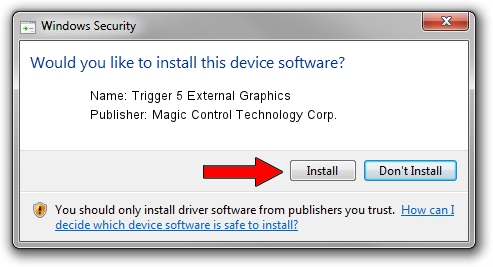Advertising seems to be blocked by your browser.
The ads help us provide this software and web site to you for free.
Please support our project by allowing our site to show ads.
Home /
Manufacturers /
Magic Control Technology Corp. /
Trigger 5 External Graphics /
USB/VID_0711&PID_5802&MI_00 /
1.0.12.1029 Oct 29, 2012
Download and install Magic Control Technology Corp. Trigger 5 External Graphics driver
Trigger 5 External Graphics is a USB Universal Serial Bus device. This driver was developed by Magic Control Technology Corp.. The hardware id of this driver is USB/VID_0711&PID_5802&MI_00; this string has to match your hardware.
1. Install Magic Control Technology Corp. Trigger 5 External Graphics driver manually
- Download the setup file for Magic Control Technology Corp. Trigger 5 External Graphics driver from the location below. This is the download link for the driver version 1.0.12.1029 released on 2012-10-29.
- Run the driver setup file from a Windows account with administrative rights. If your User Access Control Service (UAC) is enabled then you will have to confirm the installation of the driver and run the setup with administrative rights.
- Go through the driver installation wizard, which should be pretty straightforward. The driver installation wizard will scan your PC for compatible devices and will install the driver.
- Shutdown and restart your PC and enjoy the fresh driver, it is as simple as that.
Size of this driver: 70811 bytes (69.15 KB)
Driver rating 4.7 stars out of 70319 votes.
This driver is fully compatible with the following versions of Windows:
- This driver works on Windows 2000 64 bits
- This driver works on Windows Server 2003 64 bits
- This driver works on Windows XP 64 bits
- This driver works on Windows Vista 64 bits
- This driver works on Windows 7 64 bits
- This driver works on Windows 8 64 bits
- This driver works on Windows 8.1 64 bits
- This driver works on Windows 10 64 bits
- This driver works on Windows 11 64 bits
2. How to install Magic Control Technology Corp. Trigger 5 External Graphics driver using DriverMax
The most important advantage of using DriverMax is that it will setup the driver for you in the easiest possible way and it will keep each driver up to date, not just this one. How can you install a driver with DriverMax? Let's follow a few steps!
- Start DriverMax and push on the yellow button named ~SCAN FOR DRIVER UPDATES NOW~. Wait for DriverMax to analyze each driver on your computer.
- Take a look at the list of detected driver updates. Search the list until you find the Magic Control Technology Corp. Trigger 5 External Graphics driver. Click the Update button.
- That's it, you installed your first driver!

Jul 26 2016 11:05AM / Written by Dan Armano for DriverMax
follow @danarm