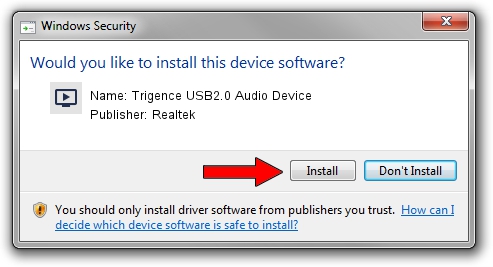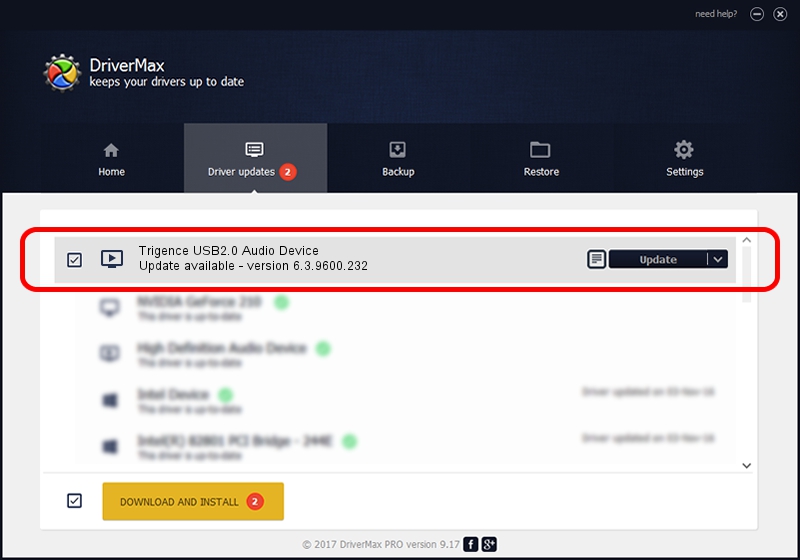Advertising seems to be blocked by your browser.
The ads help us provide this software and web site to you for free.
Please support our project by allowing our site to show ads.
Home /
Manufacturers /
Realtek /
Trigence USB2.0 Audio Device /
USB/VID_0BDA&PID_48FF&MI_00 /
6.3.9600.232 Sep 06, 2019
Driver for Realtek Trigence USB2.0 Audio Device - downloading and installing it
Trigence USB2.0 Audio Device is a MEDIA hardware device. The developer of this driver was Realtek. In order to make sure you are downloading the exact right driver the hardware id is USB/VID_0BDA&PID_48FF&MI_00.
1. Realtek Trigence USB2.0 Audio Device - install the driver manually
- Download the setup file for Realtek Trigence USB2.0 Audio Device driver from the location below. This is the download link for the driver version 6.3.9600.232 dated 2019-09-06.
- Start the driver setup file from a Windows account with the highest privileges (rights). If your UAC (User Access Control) is running then you will have to confirm the installation of the driver and run the setup with administrative rights.
- Go through the driver setup wizard, which should be pretty easy to follow. The driver setup wizard will scan your PC for compatible devices and will install the driver.
- Restart your PC and enjoy the new driver, it is as simple as that.
Driver file size: 9010050 bytes (8.59 MB)
Driver rating 4 stars out of 32164 votes.
This driver was released for the following versions of Windows:
- This driver works on Windows 2000 64 bits
- This driver works on Windows Server 2003 64 bits
- This driver works on Windows XP 64 bits
- This driver works on Windows Vista 64 bits
- This driver works on Windows 7 64 bits
- This driver works on Windows 8 64 bits
- This driver works on Windows 8.1 64 bits
- This driver works on Windows 10 64 bits
- This driver works on Windows 11 64 bits
2. The easy way: using DriverMax to install Realtek Trigence USB2.0 Audio Device driver
The most important advantage of using DriverMax is that it will install the driver for you in just a few seconds and it will keep each driver up to date, not just this one. How can you install a driver using DriverMax? Let's take a look!
- Open DriverMax and click on the yellow button that says ~SCAN FOR DRIVER UPDATES NOW~. Wait for DriverMax to scan and analyze each driver on your PC.
- Take a look at the list of detected driver updates. Search the list until you locate the Realtek Trigence USB2.0 Audio Device driver. Click on Update.
- Finished installing the driver!

Jul 31 2024 3:57AM / Written by Dan Armano for DriverMax
follow @danarm