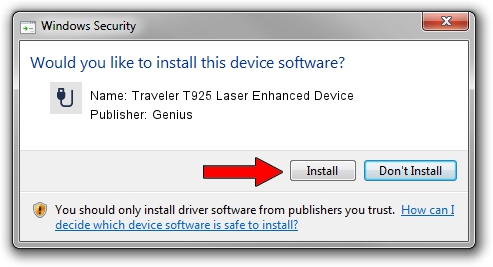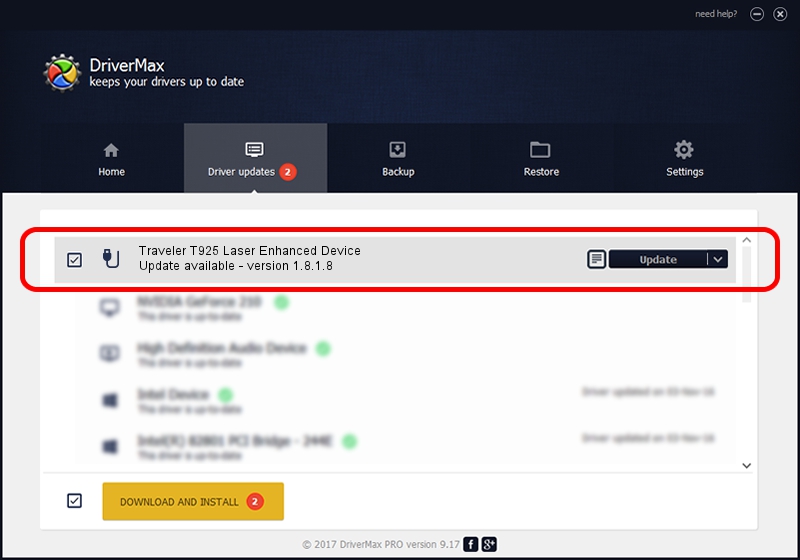Advertising seems to be blocked by your browser.
The ads help us provide this software and web site to you for free.
Please support our project by allowing our site to show ads.
Home /
Manufacturers /
Genius /
Traveler T925 Laser Enhanced Device /
USB/VID_0458&PID_010A&MI_01 /
1.8.1.8 Oct 31, 2012
Download and install Genius Traveler T925 Laser Enhanced Device driver
Traveler T925 Laser Enhanced Device is a USB human interface device class hardware device. This Windows driver was developed by Genius. The hardware id of this driver is USB/VID_0458&PID_010A&MI_01.
1. Genius Traveler T925 Laser Enhanced Device driver - how to install it manually
- You can download from the link below the driver setup file for the Genius Traveler T925 Laser Enhanced Device driver. The archive contains version 1.8.1.8 dated 2012-10-31 of the driver.
- Start the driver installer file from a user account with administrative rights. If your UAC (User Access Control) is running please accept of the driver and run the setup with administrative rights.
- Follow the driver setup wizard, which will guide you; it should be quite easy to follow. The driver setup wizard will scan your PC and will install the right driver.
- When the operation finishes shutdown and restart your computer in order to use the updated driver. As you can see it was quite smple to install a Windows driver!
Driver rating 3 stars out of 63004 votes.
2. The easy way: using DriverMax to install Genius Traveler T925 Laser Enhanced Device driver
The most important advantage of using DriverMax is that it will install the driver for you in just a few seconds and it will keep each driver up to date. How can you install a driver with DriverMax? Let's see!
- Open DriverMax and push on the yellow button named ~SCAN FOR DRIVER UPDATES NOW~. Wait for DriverMax to scan and analyze each driver on your PC.
- Take a look at the list of available driver updates. Search the list until you locate the Genius Traveler T925 Laser Enhanced Device driver. Click on Update.
- Enjoy using the updated driver! :)

Jul 17 2016 2:49AM / Written by Daniel Statescu for DriverMax
follow @DanielStatescu