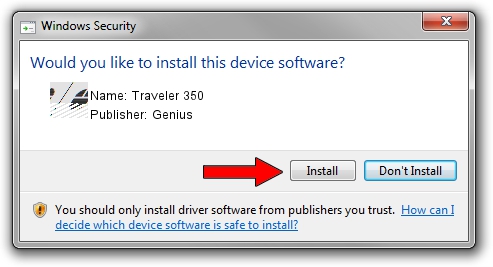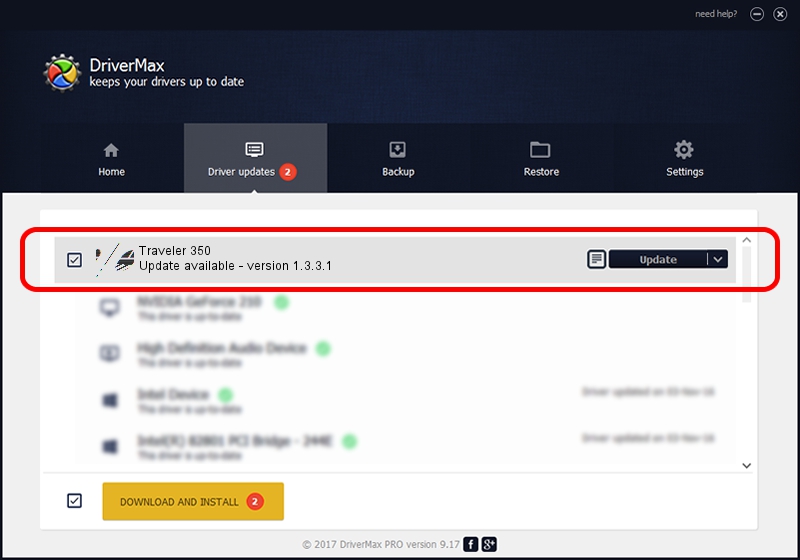Advertising seems to be blocked by your browser.
The ads help us provide this software and web site to you for free.
Please support our project by allowing our site to show ads.
Genius Traveler 350 - two ways of downloading and installing the driver
Traveler 350 is a Mouse hardware device. The Windows version of this driver was developed by Genius. The hardware id of this driver is HID/Vid_0458&Pid_0089; this string has to match your hardware.
1. How to manually install Genius Traveler 350 driver
- You can download from the link below the driver installer file for the Genius Traveler 350 driver. The archive contains version 1.3.3.1 released on 2013-12-19 of the driver.
- Run the driver installer file from a user account with the highest privileges (rights). If your UAC (User Access Control) is running please accept of the driver and run the setup with administrative rights.
- Follow the driver setup wizard, which will guide you; it should be pretty easy to follow. The driver setup wizard will scan your computer and will install the right driver.
- When the operation finishes shutdown and restart your computer in order to use the updated driver. As you can see it was quite smple to install a Windows driver!
This driver was installed by many users and received an average rating of 3.4 stars out of 48675 votes.
2. Using DriverMax to install Genius Traveler 350 driver
The most important advantage of using DriverMax is that it will install the driver for you in just a few seconds and it will keep each driver up to date. How easy can you install a driver with DriverMax? Let's take a look!
- Start DriverMax and press on the yellow button named ~SCAN FOR DRIVER UPDATES NOW~. Wait for DriverMax to scan and analyze each driver on your PC.
- Take a look at the list of available driver updates. Search the list until you find the Genius Traveler 350 driver. Click the Update button.
- That's all, the driver is now installed!

Aug 9 2016 4:44PM / Written by Andreea Kartman for DriverMax
follow @DeeaKartman