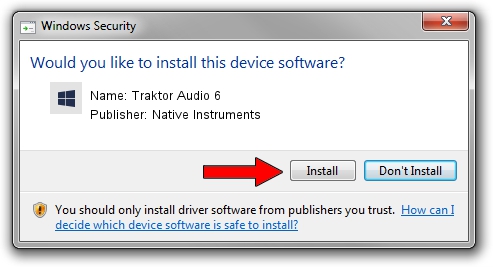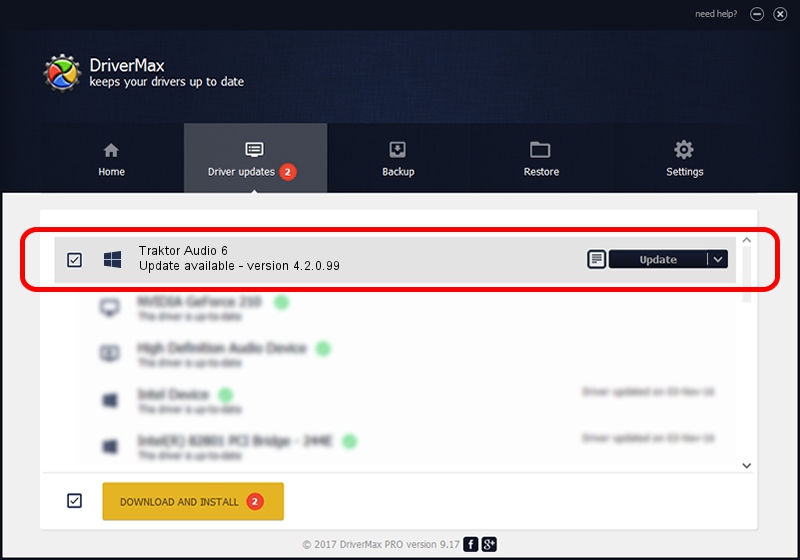Advertising seems to be blocked by your browser.
The ads help us provide this software and web site to you for free.
Please support our project by allowing our site to show ads.
Home /
Manufacturers /
Native Instruments /
Traktor Audio 6 /
usb/vid_17cc&pid_1011 /
4.2.0.99 Apr 01, 2015
Native Instruments Traktor Audio 6 driver download and installation
Traktor Audio 6 is a USBDevice device. This Windows driver was developed by Native Instruments. The hardware id of this driver is usb/vid_17cc&pid_1011; this string has to match your hardware.
1. Manually install Native Instruments Traktor Audio 6 driver
- You can download from the link below the driver installer file for the Native Instruments Traktor Audio 6 driver. The archive contains version 4.2.0.99 released on 2015-04-01 of the driver.
- Start the driver installer file from a user account with the highest privileges (rights). If your UAC (User Access Control) is started please accept of the driver and run the setup with administrative rights.
- Go through the driver installation wizard, which will guide you; it should be quite easy to follow. The driver installation wizard will analyze your PC and will install the right driver.
- When the operation finishes shutdown and restart your computer in order to use the updated driver. As you can see it was quite smple to install a Windows driver!
The file size of this driver is 1801936 bytes (1.72 MB)
This driver was rated with an average of 4.3 stars by 45131 users.
This driver is fully compatible with the following versions of Windows:
- This driver works on Windows 2000 64 bits
- This driver works on Windows Server 2003 64 bits
- This driver works on Windows XP 64 bits
- This driver works on Windows Vista 64 bits
- This driver works on Windows 7 64 bits
- This driver works on Windows 8 64 bits
- This driver works on Windows 8.1 64 bits
- This driver works on Windows 10 64 bits
- This driver works on Windows 11 64 bits
2. How to install Native Instruments Traktor Audio 6 driver using DriverMax
The advantage of using DriverMax is that it will install the driver for you in just a few seconds and it will keep each driver up to date, not just this one. How can you install a driver using DriverMax? Let's see!
- Open DriverMax and click on the yellow button that says ~SCAN FOR DRIVER UPDATES NOW~. Wait for DriverMax to analyze each driver on your PC.
- Take a look at the list of driver updates. Scroll the list down until you locate the Native Instruments Traktor Audio 6 driver. Click on Update.
- That's all, the driver is now installed!

Dec 31 2023 6:38AM / Written by Daniel Statescu for DriverMax
follow @DanielStatescu