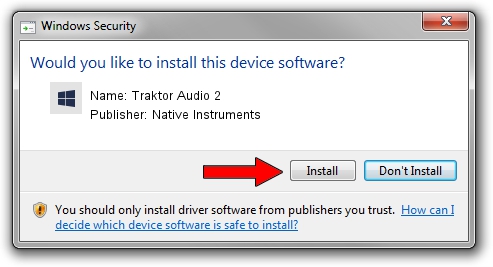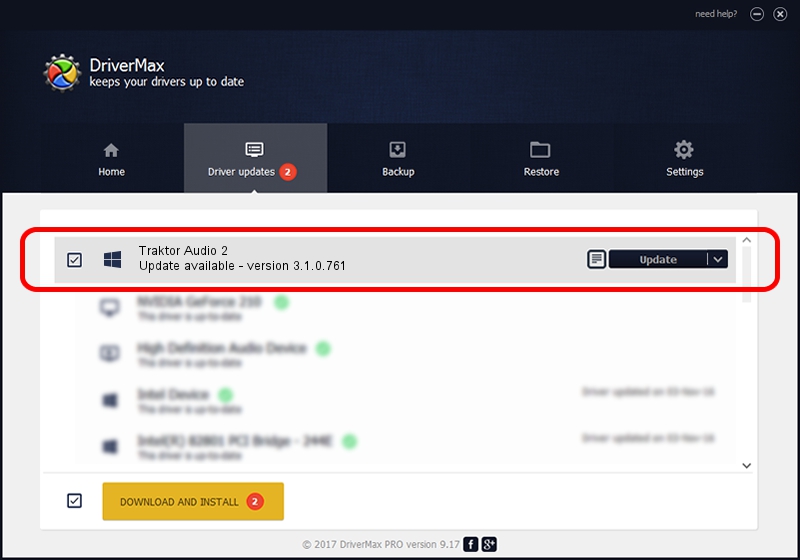Advertising seems to be blocked by your browser.
The ads help us provide this software and web site to you for free.
Please support our project by allowing our site to show ads.
Home /
Manufacturers /
Native Instruments /
Traktor Audio 2 /
usb/vid_17cc&pid_041d /
3.1.0.761 Dec 18, 2012
Native Instruments Traktor Audio 2 how to download and install the driver
Traktor Audio 2 is a USBDevice hardware device. The developer of this driver was Native Instruments. The hardware id of this driver is usb/vid_17cc&pid_041d; this string has to match your hardware.
1. How to manually install Native Instruments Traktor Audio 2 driver
- You can download from the link below the driver installer file for the Native Instruments Traktor Audio 2 driver. The archive contains version 3.1.0.761 released on 2012-12-18 of the driver.
- Run the driver installer file from a user account with administrative rights. If your User Access Control (UAC) is running please accept of the driver and run the setup with administrative rights.
- Go through the driver installation wizard, which will guide you; it should be pretty easy to follow. The driver installation wizard will analyze your computer and will install the right driver.
- When the operation finishes restart your computer in order to use the updated driver. It is as simple as that to install a Windows driver!
Driver rating 3 stars out of 80479 votes.
2. Installing the Native Instruments Traktor Audio 2 driver using DriverMax: the easy way
The most important advantage of using DriverMax is that it will setup the driver for you in just a few seconds and it will keep each driver up to date, not just this one. How easy can you install a driver using DriverMax? Let's take a look!
- Start DriverMax and click on the yellow button that says ~SCAN FOR DRIVER UPDATES NOW~. Wait for DriverMax to scan and analyze each driver on your PC.
- Take a look at the list of detected driver updates. Search the list until you find the Native Instruments Traktor Audio 2 driver. Click the Update button.
- Enjoy using the updated driver! :)

Aug 9 2016 3:28AM / Written by Dan Armano for DriverMax
follow @danarm