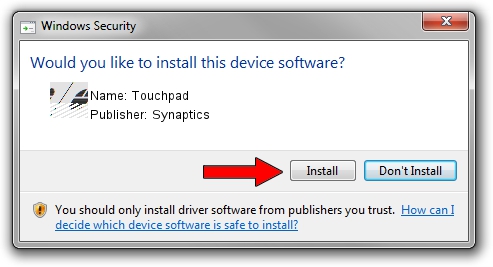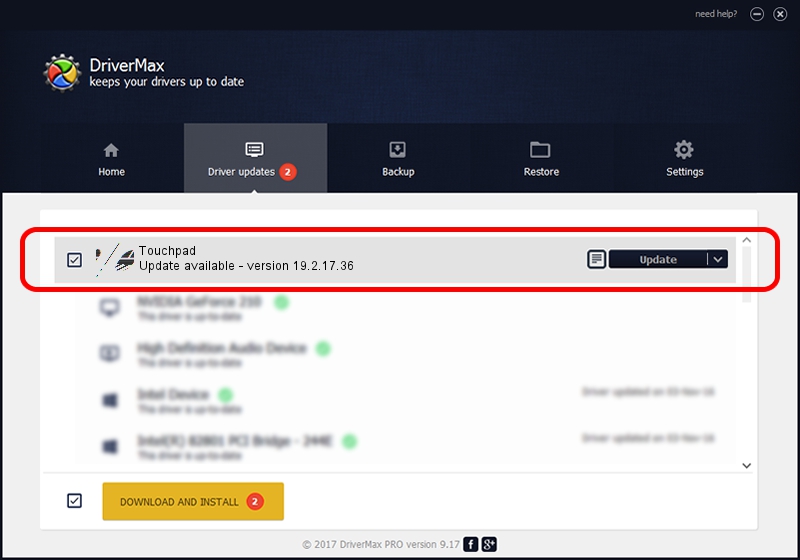Advertising seems to be blocked by your browser.
The ads help us provide this software and web site to you for free.
Please support our project by allowing our site to show ads.
Synaptics Touchpad - two ways of downloading and installing the driver
Touchpad is a Mouse hardware device. This Windows driver was developed by Synaptics. The hardware id of this driver is ACPI/DLL0686; this string has to match your hardware.
1. How to manually install Synaptics Touchpad driver
- Download the setup file for Synaptics Touchpad driver from the location below. This download link is for the driver version 19.2.17.36 dated 2016-05-24.
- Start the driver installation file from a Windows account with the highest privileges (rights). If your User Access Control Service (UAC) is enabled then you will have to confirm the installation of the driver and run the setup with administrative rights.
- Go through the driver installation wizard, which should be pretty easy to follow. The driver installation wizard will analyze your PC for compatible devices and will install the driver.
- Shutdown and restart your computer and enjoy the updated driver, as you can see it was quite smple.
This driver was installed by many users and received an average rating of 3.9 stars out of 89999 votes.
2. Installing the Synaptics Touchpad driver using DriverMax: the easy way
The most important advantage of using DriverMax is that it will install the driver for you in the easiest possible way and it will keep each driver up to date, not just this one. How easy can you install a driver with DriverMax? Let's take a look!
- Start DriverMax and press on the yellow button named ~SCAN FOR DRIVER UPDATES NOW~. Wait for DriverMax to scan and analyze each driver on your computer.
- Take a look at the list of detected driver updates. Scroll the list down until you find the Synaptics Touchpad driver. Click on Update.
- Enjoy using the updated driver! :)

Jul 31 2024 11:34PM / Written by Andreea Kartman for DriverMax
follow @DeeaKartman