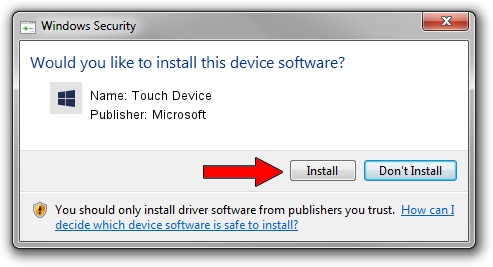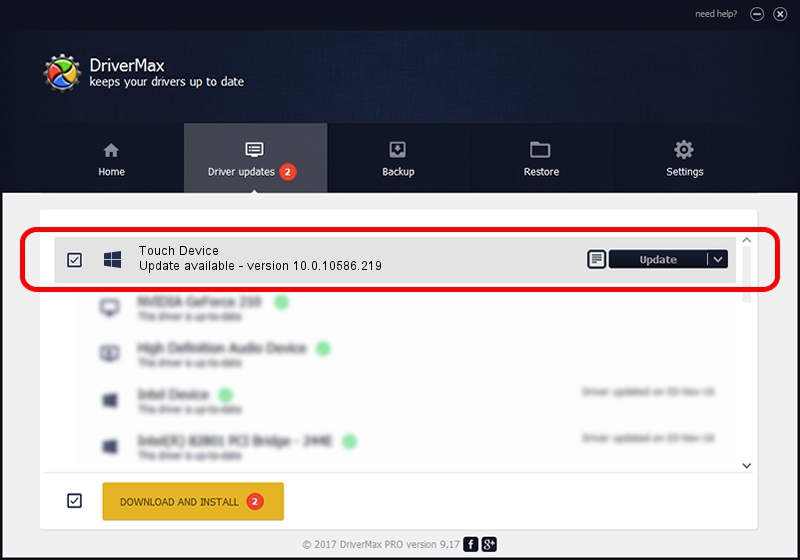Advertising seems to be blocked by your browser.
The ads help us provide this software and web site to you for free.
Please support our project by allowing our site to show ads.
Home /
Manufacturers /
Microsoft /
Touch Device /
USB/VID_2465&PID_6500 /
10.0.10586.219 Jun 21, 2006
Microsoft Touch Device driver download and installation
Touch Device is a USBDevice hardware device. This driver was developed by Microsoft. The hardware id of this driver is USB/VID_2465&PID_6500; this string has to match your hardware.
1. How to manually install Microsoft Touch Device driver
- Download the setup file for Microsoft Touch Device driver from the link below. This download link is for the driver version 10.0.10586.219 released on 2006-06-21.
- Run the driver setup file from a Windows account with administrative rights. If your User Access Control (UAC) is enabled then you will have to confirm the installation of the driver and run the setup with administrative rights.
- Go through the driver installation wizard, which should be pretty easy to follow. The driver installation wizard will scan your PC for compatible devices and will install the driver.
- Shutdown and restart your computer and enjoy the updated driver, as you can see it was quite smple.
Driver file size: 8758 bytes (8.55 KB)
Driver rating 4.2 stars out of 59687 votes.
This driver was released for the following versions of Windows:
- This driver works on Windows 2000 64 bits
- This driver works on Windows Server 2003 64 bits
- This driver works on Windows XP 64 bits
- This driver works on Windows Vista 64 bits
- This driver works on Windows 7 64 bits
- This driver works on Windows 8 64 bits
- This driver works on Windows 8.1 64 bits
- This driver works on Windows 10 64 bits
- This driver works on Windows 11 64 bits
2. Using DriverMax to install Microsoft Touch Device driver
The advantage of using DriverMax is that it will setup the driver for you in just a few seconds and it will keep each driver up to date, not just this one. How can you install a driver with DriverMax? Let's take a look!
- Start DriverMax and press on the yellow button named ~SCAN FOR DRIVER UPDATES NOW~. Wait for DriverMax to scan and analyze each driver on your PC.
- Take a look at the list of available driver updates. Scroll the list down until you find the Microsoft Touch Device driver. Click the Update button.
- Finished installing the driver!

Aug 16 2024 6:31AM / Written by Daniel Statescu for DriverMax
follow @DanielStatescu