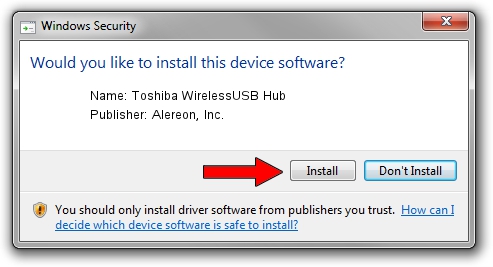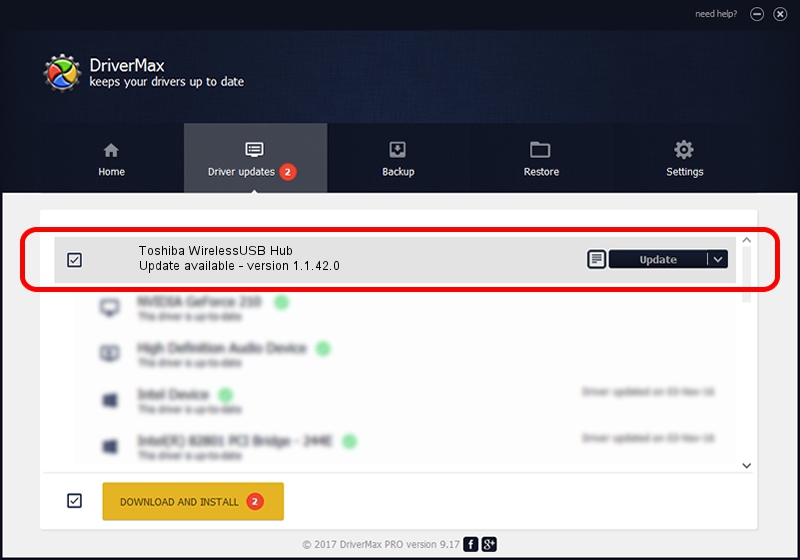Advertising seems to be blocked by your browser.
The ads help us provide this software and web site to you for free.
Please support our project by allowing our site to show ads.
Home /
Manufacturers /
Alereon, Inc. /
Toshiba WirelessUSB Hub /
USB/VID_0930&PID_0517 /
1.1.42.0 Nov 18, 2013
Alereon, Inc. Toshiba WirelessUSB Hub how to download and install the driver
Toshiba WirelessUSB Hub is a USB Universal Serial Bus hardware device. This Windows driver was developed by Alereon, Inc.. The hardware id of this driver is USB/VID_0930&PID_0517; this string has to match your hardware.
1. Alereon, Inc. Toshiba WirelessUSB Hub driver - how to install it manually
- You can download from the link below the driver installer file for the Alereon, Inc. Toshiba WirelessUSB Hub driver. The archive contains version 1.1.42.0 released on 2013-11-18 of the driver.
- Run the driver installer file from a user account with the highest privileges (rights). If your User Access Control (UAC) is running please confirm the installation of the driver and run the setup with administrative rights.
- Go through the driver installation wizard, which will guide you; it should be pretty easy to follow. The driver installation wizard will scan your PC and will install the right driver.
- When the operation finishes shutdown and restart your PC in order to use the updated driver. As you can see it was quite smple to install a Windows driver!
This driver received an average rating of 3.4 stars out of 30218 votes.
2. The easy way: using DriverMax to install Alereon, Inc. Toshiba WirelessUSB Hub driver
The advantage of using DriverMax is that it will install the driver for you in just a few seconds and it will keep each driver up to date, not just this one. How easy can you install a driver using DriverMax? Let's follow a few steps!
- Open DriverMax and push on the yellow button that says ~SCAN FOR DRIVER UPDATES NOW~. Wait for DriverMax to analyze each driver on your computer.
- Take a look at the list of detected driver updates. Search the list until you locate the Alereon, Inc. Toshiba WirelessUSB Hub driver. Click on Update.
- Finished installing the driver!

Jun 20 2016 12:48PM / Written by Andreea Kartman for DriverMax
follow @DeeaKartman