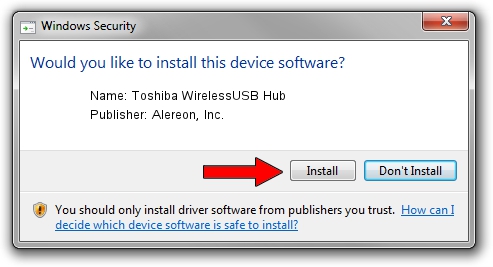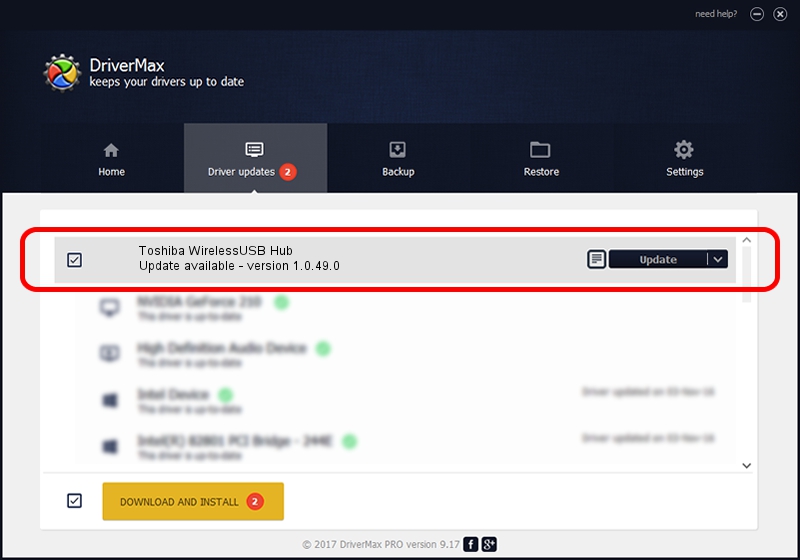Advertising seems to be blocked by your browser.
The ads help us provide this software and web site to you for free.
Please support our project by allowing our site to show ads.
Home /
Manufacturers /
Alereon, Inc. /
Toshiba WirelessUSB Hub /
USB/VID_0930&PID_0517 /
1.0.49.0 May 13, 2009
Alereon, Inc. Toshiba WirelessUSB Hub driver download and installation
Toshiba WirelessUSB Hub is a USB Universal Serial Bus device. This Windows driver was developed by Alereon, Inc.. The hardware id of this driver is USB/VID_0930&PID_0517; this string has to match your hardware.
1. Alereon, Inc. Toshiba WirelessUSB Hub driver - how to install it manually
- You can download from the link below the driver installer file for the Alereon, Inc. Toshiba WirelessUSB Hub driver. The archive contains version 1.0.49.0 dated 2009-05-13 of the driver.
- Start the driver installer file from a user account with the highest privileges (rights). If your User Access Control (UAC) is running please accept of the driver and run the setup with administrative rights.
- Go through the driver installation wizard, which will guide you; it should be pretty easy to follow. The driver installation wizard will analyze your computer and will install the right driver.
- When the operation finishes shutdown and restart your computer in order to use the updated driver. It is as simple as that to install a Windows driver!
Driver file size: 93660 bytes (91.46 KB)
Driver rating 4.4 stars out of 73694 votes.
This driver was released for the following versions of Windows:
- This driver works on Windows 2000 64 bits
- This driver works on Windows Server 2003 64 bits
- This driver works on Windows XP 64 bits
- This driver works on Windows Vista 64 bits
- This driver works on Windows 7 64 bits
- This driver works on Windows 8 64 bits
- This driver works on Windows 8.1 64 bits
- This driver works on Windows 10 64 bits
- This driver works on Windows 11 64 bits
2. How to use DriverMax to install Alereon, Inc. Toshiba WirelessUSB Hub driver
The advantage of using DriverMax is that it will install the driver for you in just a few seconds and it will keep each driver up to date, not just this one. How easy can you install a driver with DriverMax? Let's follow a few steps!
- Start DriverMax and press on the yellow button that says ~SCAN FOR DRIVER UPDATES NOW~. Wait for DriverMax to scan and analyze each driver on your PC.
- Take a look at the list of driver updates. Search the list until you locate the Alereon, Inc. Toshiba WirelessUSB Hub driver. Click the Update button.
- That's it, you installed your first driver!

Aug 4 2016 5:29AM / Written by Daniel Statescu for DriverMax
follow @DanielStatescu