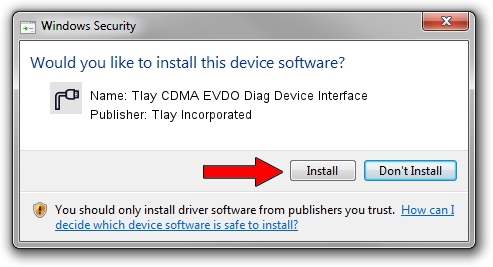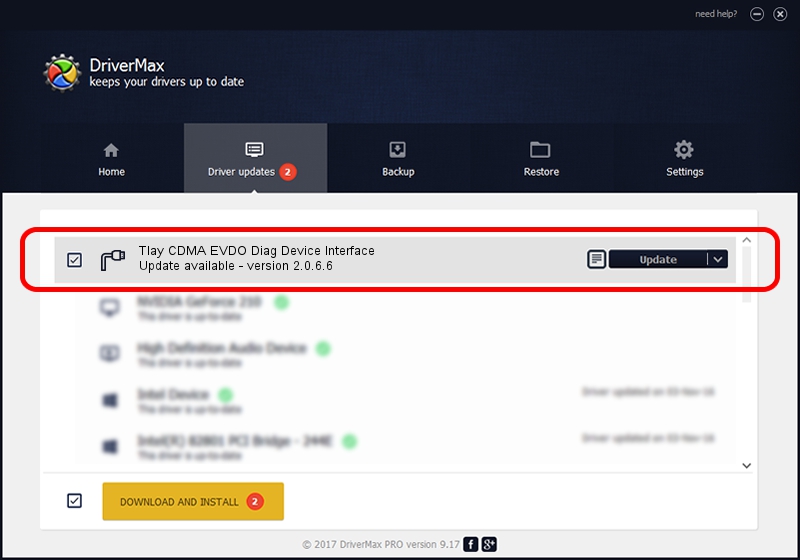Advertising seems to be blocked by your browser.
The ads help us provide this software and web site to you for free.
Please support our project by allowing our site to show ads.
Home /
Manufacturers /
Tlay Incorporated /
Tlay CDMA EVDO Diag Device Interface /
USB/VID_20B9&PID_180A&MI_03 /
2.0.6.6 Aug 18, 2009
Tlay Incorporated Tlay CDMA EVDO Diag Device Interface how to download and install the driver
Tlay CDMA EVDO Diag Device Interface is a Ports device. The developer of this driver was Tlay Incorporated. In order to make sure you are downloading the exact right driver the hardware id is USB/VID_20B9&PID_180A&MI_03.
1. How to manually install Tlay Incorporated Tlay CDMA EVDO Diag Device Interface driver
- Download the setup file for Tlay Incorporated Tlay CDMA EVDO Diag Device Interface driver from the location below. This download link is for the driver version 2.0.6.6 dated 2009-08-18.
- Start the driver setup file from a Windows account with the highest privileges (rights). If your UAC (User Access Control) is started then you will have to accept of the driver and run the setup with administrative rights.
- Follow the driver installation wizard, which should be pretty easy to follow. The driver installation wizard will analyze your PC for compatible devices and will install the driver.
- Restart your computer and enjoy the new driver, as you can see it was quite smple.
Driver file size: 88736 bytes (86.66 KB)
This driver received an average rating of 4.8 stars out of 33164 votes.
This driver is compatible with the following versions of Windows:
- This driver works on Windows 2000 32 bits
- This driver works on Windows Server 2003 32 bits
- This driver works on Windows XP 32 bits
- This driver works on Windows Vista 32 bits
- This driver works on Windows 7 32 bits
- This driver works on Windows 8 32 bits
- This driver works on Windows 8.1 32 bits
- This driver works on Windows 10 32 bits
- This driver works on Windows 11 32 bits
2. Installing the Tlay Incorporated Tlay CDMA EVDO Diag Device Interface driver using DriverMax: the easy way
The most important advantage of using DriverMax is that it will setup the driver for you in just a few seconds and it will keep each driver up to date, not just this one. How can you install a driver using DriverMax? Let's see!
- Start DriverMax and press on the yellow button named ~SCAN FOR DRIVER UPDATES NOW~. Wait for DriverMax to analyze each driver on your computer.
- Take a look at the list of detected driver updates. Scroll the list down until you locate the Tlay Incorporated Tlay CDMA EVDO Diag Device Interface driver. Click the Update button.
- Finished installing the driver!

Jul 17 2016 3:55PM / Written by Dan Armano for DriverMax
follow @danarm