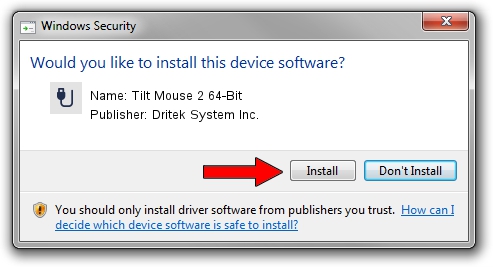Advertising seems to be blocked by your browser.
The ads help us provide this software and web site to you for free.
Please support our project by allowing our site to show ads.
Home /
Manufacturers /
Dritek System Inc. /
Tilt Mouse 2 64-Bit /
USB/VID_195D&PID_1010 /
1.4.0.0114 Jan 14, 2008
Dritek System Inc. Tilt Mouse 2 64-Bit how to download and install the driver
Tilt Mouse 2 64-Bit is a USB human interface device class hardware device. This Windows driver was developed by Dritek System Inc.. The hardware id of this driver is USB/VID_195D&PID_1010; this string has to match your hardware.
1. Install Dritek System Inc. Tilt Mouse 2 64-Bit driver manually
- Download the setup file for Dritek System Inc. Tilt Mouse 2 64-Bit driver from the link below. This download link is for the driver version 1.4.0.0114 released on 2008-01-14.
- Start the driver setup file from a Windows account with administrative rights. If your User Access Control (UAC) is enabled then you will have to confirm the installation of the driver and run the setup with administrative rights.
- Go through the driver setup wizard, which should be quite easy to follow. The driver setup wizard will scan your PC for compatible devices and will install the driver.
- Shutdown and restart your computer and enjoy the fresh driver, it is as simple as that.
Size of this driver: 27098 bytes (26.46 KB)
This driver was installed by many users and received an average rating of 4.2 stars out of 34723 votes.
This driver will work for the following versions of Windows:
- This driver works on Windows 2000 64 bits
- This driver works on Windows Server 2003 64 bits
- This driver works on Windows XP 64 bits
- This driver works on Windows Vista 64 bits
- This driver works on Windows 7 64 bits
- This driver works on Windows 8 64 bits
- This driver works on Windows 8.1 64 bits
- This driver works on Windows 10 64 bits
- This driver works on Windows 11 64 bits
2. How to install Dritek System Inc. Tilt Mouse 2 64-Bit driver using DriverMax
The most important advantage of using DriverMax is that it will setup the driver for you in the easiest possible way and it will keep each driver up to date. How can you install a driver with DriverMax? Let's see!
- Open DriverMax and push on the yellow button that says ~SCAN FOR DRIVER UPDATES NOW~. Wait for DriverMax to analyze each driver on your PC.
- Take a look at the list of available driver updates. Search the list until you find the Dritek System Inc. Tilt Mouse 2 64-Bit driver. Click the Update button.
- That's it, you installed your first driver!

May 23 2024 10:41AM / Written by Daniel Statescu for DriverMax
follow @DanielStatescu