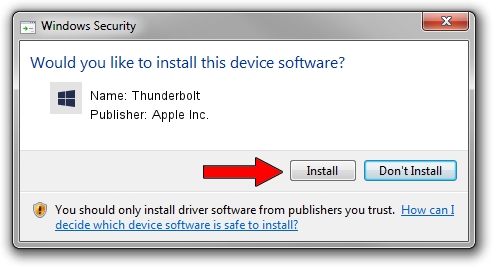Advertising seems to be blocked by your browser.
The ads help us provide this software and web site to you for free.
Please support our project by allowing our site to show ads.
Home /
Manufacturers /
Apple Inc. /
Thunderbolt /
PCI/VEN_8086&DEV_1547&CC_0880 /
6.1.6900.0 Dec 05, 2017
Apple Inc. Thunderbolt driver download and installation
Thunderbolt is a Chipset hardware device. The Windows version of this driver was developed by Apple Inc.. In order to make sure you are downloading the exact right driver the hardware id is PCI/VEN_8086&DEV_1547&CC_0880.
1. Apple Inc. Thunderbolt driver - how to install it manually
- You can download from the link below the driver installer file for the Apple Inc. Thunderbolt driver. The archive contains version 6.1.6900.0 released on 2017-12-05 of the driver.
- Start the driver installer file from a user account with the highest privileges (rights). If your User Access Control (UAC) is running please accept of the driver and run the setup with administrative rights.
- Go through the driver setup wizard, which will guide you; it should be quite easy to follow. The driver setup wizard will analyze your computer and will install the right driver.
- When the operation finishes shutdown and restart your computer in order to use the updated driver. It is as simple as that to install a Windows driver!
Download size of the driver: 8995 bytes (8.78 KB)
This driver received an average rating of 4.1 stars out of 54602 votes.
This driver was released for the following versions of Windows:
- This driver works on Windows 2000 64 bits
- This driver works on Windows Server 2003 64 bits
- This driver works on Windows XP 64 bits
- This driver works on Windows Vista 64 bits
- This driver works on Windows 7 64 bits
- This driver works on Windows 8 64 bits
- This driver works on Windows 8.1 64 bits
- This driver works on Windows 10 64 bits
- This driver works on Windows 11 64 bits
2. Installing the Apple Inc. Thunderbolt driver using DriverMax: the easy way
The advantage of using DriverMax is that it will setup the driver for you in the easiest possible way and it will keep each driver up to date, not just this one. How can you install a driver with DriverMax? Let's follow a few steps!
- Open DriverMax and press on the yellow button that says ~SCAN FOR DRIVER UPDATES NOW~. Wait for DriverMax to scan and analyze each driver on your computer.
- Take a look at the list of driver updates. Search the list until you find the Apple Inc. Thunderbolt driver. Click on Update.
- That's all, the driver is now installed!

Jun 8 2024 3:34AM / Written by Daniel Statescu for DriverMax
follow @DanielStatescu