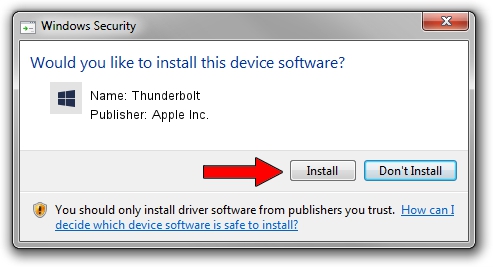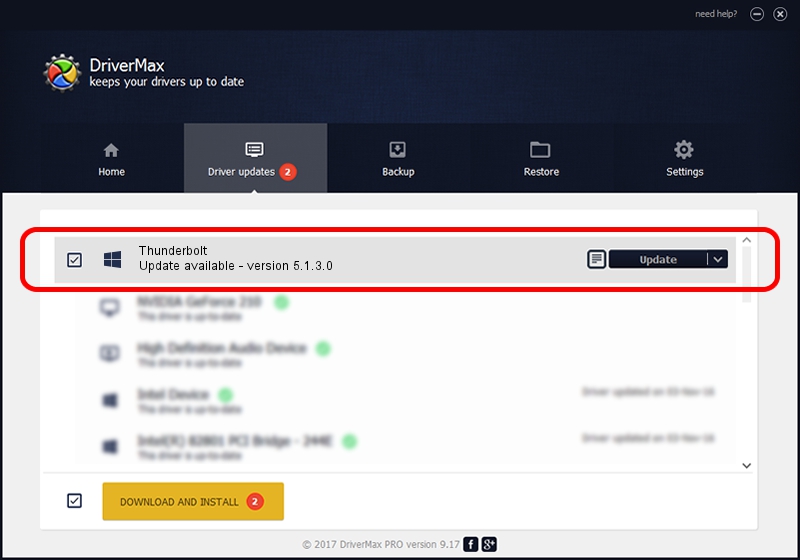Advertising seems to be blocked by your browser.
The ads help us provide this software and web site to you for free.
Please support our project by allowing our site to show ads.
Home /
Manufacturers /
Apple Inc. /
Thunderbolt /
PCI/VEN_8086&DEV_151A&CC_0880 /
5.1.3.0 Feb 12, 2015
Apple Inc. Thunderbolt - two ways of downloading and installing the driver
Thunderbolt is a Chipset hardware device. This Windows driver was developed by Apple Inc.. The hardware id of this driver is PCI/VEN_8086&DEV_151A&CC_0880; this string has to match your hardware.
1. Apple Inc. Thunderbolt driver - how to install it manually
- Download the setup file for Apple Inc. Thunderbolt driver from the link below. This is the download link for the driver version 5.1.3.0 dated 2015-02-12.
- Start the driver installation file from a Windows account with administrative rights. If your UAC (User Access Control) is enabled then you will have to confirm the installation of the driver and run the setup with administrative rights.
- Follow the driver setup wizard, which should be pretty easy to follow. The driver setup wizard will analyze your PC for compatible devices and will install the driver.
- Shutdown and restart your computer and enjoy the updated driver, it is as simple as that.
File size of the driver: 7963 bytes (7.78 KB)
This driver was installed by many users and received an average rating of 4.8 stars out of 18474 votes.
This driver is compatible with the following versions of Windows:
- This driver works on Windows 2000 64 bits
- This driver works on Windows Server 2003 64 bits
- This driver works on Windows XP 64 bits
- This driver works on Windows Vista 64 bits
- This driver works on Windows 7 64 bits
- This driver works on Windows 8 64 bits
- This driver works on Windows 8.1 64 bits
- This driver works on Windows 10 64 bits
- This driver works on Windows 11 64 bits
2. Using DriverMax to install Apple Inc. Thunderbolt driver
The advantage of using DriverMax is that it will setup the driver for you in the easiest possible way and it will keep each driver up to date, not just this one. How can you install a driver with DriverMax? Let's see!
- Open DriverMax and push on the yellow button named ~SCAN FOR DRIVER UPDATES NOW~. Wait for DriverMax to analyze each driver on your computer.
- Take a look at the list of detected driver updates. Search the list until you locate the Apple Inc. Thunderbolt driver. Click on Update.
- That's it, you installed your first driver!

Dec 27 2023 2:36AM / Written by Dan Armano for DriverMax
follow @danarm