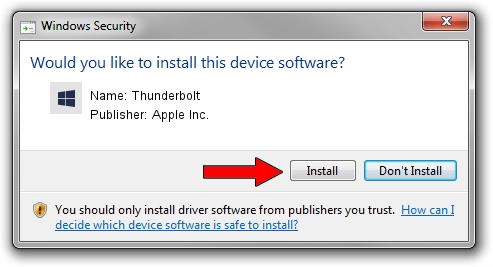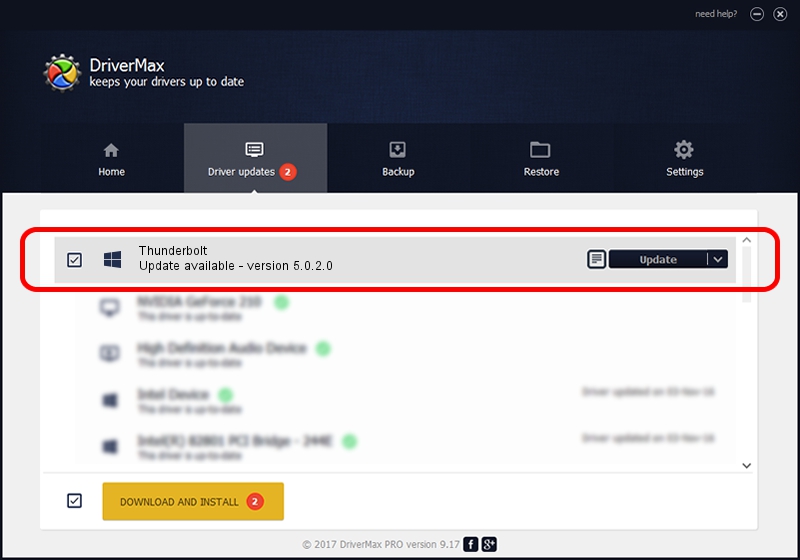Advertising seems to be blocked by your browser.
The ads help us provide this software and web site to you for free.
Please support our project by allowing our site to show ads.
Home /
Manufacturers /
Apple Inc. /
Thunderbolt /
PCI/VEN_8086&DEV_151A&CC_0880 /
5.0.2.0 May 20, 2013
Driver for Apple Inc. Thunderbolt - downloading and installing it
Thunderbolt is a Chipset hardware device. This Windows driver was developed by Apple Inc.. The hardware id of this driver is PCI/VEN_8086&DEV_151A&CC_0880; this string has to match your hardware.
1. Apple Inc. Thunderbolt - install the driver manually
- Download the setup file for Apple Inc. Thunderbolt driver from the location below. This download link is for the driver version 5.0.2.0 dated 2013-05-20.
- Run the driver setup file from a Windows account with the highest privileges (rights). If your User Access Control (UAC) is enabled then you will have to accept of the driver and run the setup with administrative rights.
- Go through the driver setup wizard, which should be pretty straightforward. The driver setup wizard will scan your PC for compatible devices and will install the driver.
- Restart your computer and enjoy the updated driver, it is as simple as that.
This driver was installed by many users and received an average rating of 4 stars out of 9658 votes.
2. How to use DriverMax to install Apple Inc. Thunderbolt driver
The most important advantage of using DriverMax is that it will setup the driver for you in just a few seconds and it will keep each driver up to date, not just this one. How can you install a driver with DriverMax? Let's follow a few steps!
- Start DriverMax and push on the yellow button that says ~SCAN FOR DRIVER UPDATES NOW~. Wait for DriverMax to analyze each driver on your PC.
- Take a look at the list of available driver updates. Search the list until you find the Apple Inc. Thunderbolt driver. Click on Update.
- That's it, you installed your first driver!

Aug 15 2016 7:04PM / Written by Dan Armano for DriverMax
follow @danarm