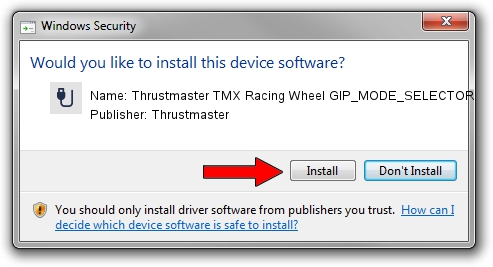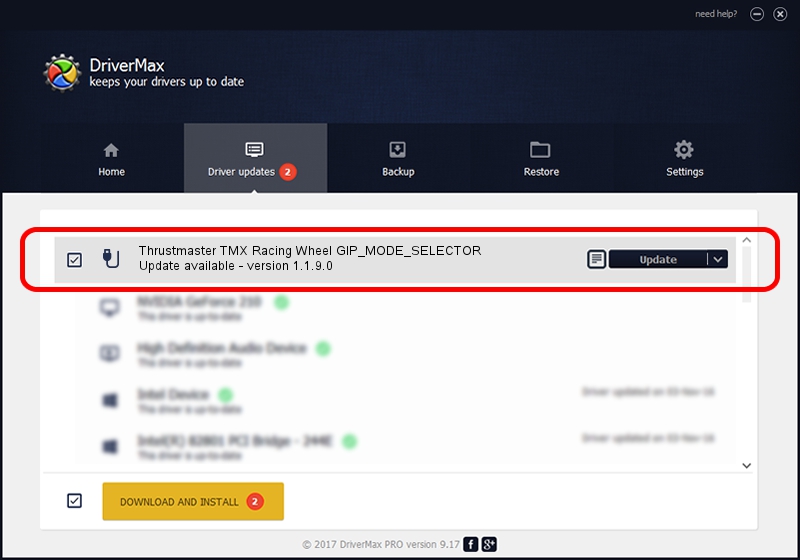Advertising seems to be blocked by your browser.
The ads help us provide this software and web site to you for free.
Please support our project by allowing our site to show ads.
Home /
Manufacturers /
Thrustmaster /
Thrustmaster TMX Racing Wheel GIP_MODE_SELECTOR /
USB/VID_044f&PID_b67e /
1.1.9.0 Sep 07, 2021
Driver for Thrustmaster Thrustmaster TMX Racing Wheel GIP_MODE_SELECTOR - downloading and installing it
Thrustmaster TMX Racing Wheel GIP_MODE_SELECTOR is a USB human interface device class device. This driver was developed by Thrustmaster. The hardware id of this driver is USB/VID_044f&PID_b67e.
1. Thrustmaster Thrustmaster TMX Racing Wheel GIP_MODE_SELECTOR driver - how to install it manually
- Download the driver setup file for Thrustmaster Thrustmaster TMX Racing Wheel GIP_MODE_SELECTOR driver from the link below. This is the download link for the driver version 1.1.9.0 released on 2021-09-07.
- Run the driver installation file from a Windows account with administrative rights. If your User Access Control (UAC) is running then you will have to confirm the installation of the driver and run the setup with administrative rights.
- Go through the driver installation wizard, which should be quite easy to follow. The driver installation wizard will scan your PC for compatible devices and will install the driver.
- Shutdown and restart your PC and enjoy the new driver, as you can see it was quite smple.
Driver file size: 35806 bytes (34.97 KB)
This driver received an average rating of 4.1 stars out of 58500 votes.
This driver is compatible with the following versions of Windows:
- This driver works on Windows Server 2003 64 bits
- This driver works on Windows XP 64 bits
- This driver works on Windows Vista 64 bits
- This driver works on Windows 7 64 bits
- This driver works on Windows 8 64 bits
- This driver works on Windows 8.1 64 bits
- This driver works on Windows 10 64 bits
- This driver works on Windows 11 64 bits
2. The easy way: using DriverMax to install Thrustmaster Thrustmaster TMX Racing Wheel GIP_MODE_SELECTOR driver
The most important advantage of using DriverMax is that it will install the driver for you in the easiest possible way and it will keep each driver up to date. How can you install a driver using DriverMax? Let's follow a few steps!
- Start DriverMax and press on the yellow button named ~SCAN FOR DRIVER UPDATES NOW~. Wait for DriverMax to analyze each driver on your PC.
- Take a look at the list of detected driver updates. Scroll the list down until you find the Thrustmaster Thrustmaster TMX Racing Wheel GIP_MODE_SELECTOR driver. Click the Update button.
- Enjoy using the updated driver! :)

Aug 17 2024 2:41AM / Written by Daniel Statescu for DriverMax
follow @DanielStatescu