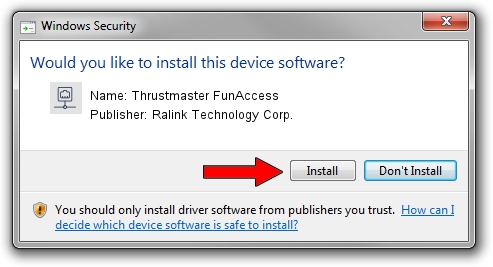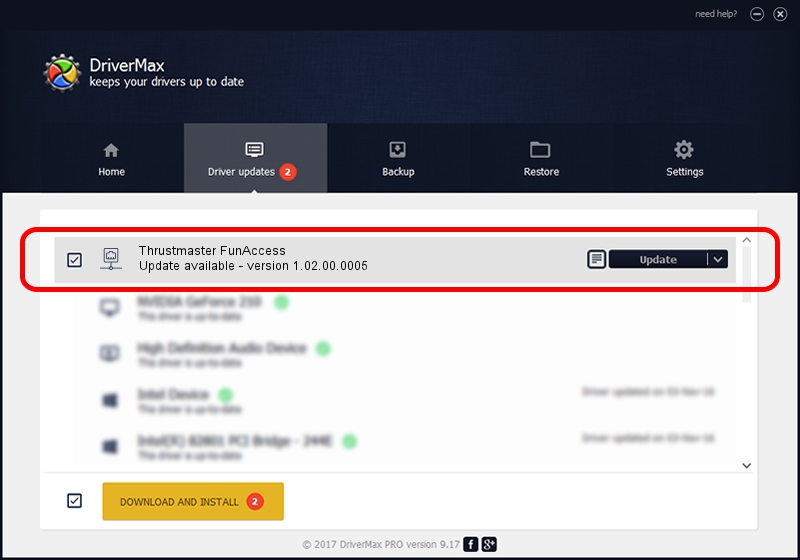Advertising seems to be blocked by your browser.
The ads help us provide this software and web site to you for free.
Please support our project by allowing our site to show ads.
Home /
Manufacturers /
Ralink Technology Corp. /
Thrustmaster FunAccess /
USB/VID_06F8&PID_E002 /
1.02.00.0005 Mar 13, 2007
Ralink Technology Corp. Thrustmaster FunAccess how to download and install the driver
Thrustmaster FunAccess is a Network Adapters hardware device. This driver was developed by Ralink Technology Corp.. USB/VID_06F8&PID_E002 is the matching hardware id of this device.
1. Ralink Technology Corp. Thrustmaster FunAccess driver - how to install it manually
- Download the driver setup file for Ralink Technology Corp. Thrustmaster FunAccess driver from the link below. This download link is for the driver version 1.02.00.0005 dated 2007-03-13.
- Run the driver setup file from a Windows account with the highest privileges (rights). If your UAC (User Access Control) is enabled then you will have to confirm the installation of the driver and run the setup with administrative rights.
- Go through the driver installation wizard, which should be pretty straightforward. The driver installation wizard will scan your PC for compatible devices and will install the driver.
- Shutdown and restart your computer and enjoy the updated driver, as you can see it was quite smple.
The file size of this driver is 192812 bytes (188.29 KB)
This driver was installed by many users and received an average rating of 3 stars out of 3090 votes.
This driver was released for the following versions of Windows:
- This driver works on Windows 2000 32 bits
- This driver works on Windows Server 2003 32 bits
- This driver works on Windows XP 32 bits
- This driver works on Windows Vista 32 bits
- This driver works on Windows 7 32 bits
- This driver works on Windows 8 32 bits
- This driver works on Windows 8.1 32 bits
- This driver works on Windows 10 32 bits
- This driver works on Windows 11 32 bits
2. Installing the Ralink Technology Corp. Thrustmaster FunAccess driver using DriverMax: the easy way
The most important advantage of using DriverMax is that it will install the driver for you in the easiest possible way and it will keep each driver up to date, not just this one. How can you install a driver using DriverMax? Let's take a look!
- Start DriverMax and press on the yellow button named ~SCAN FOR DRIVER UPDATES NOW~. Wait for DriverMax to scan and analyze each driver on your computer.
- Take a look at the list of detected driver updates. Scroll the list down until you locate the Ralink Technology Corp. Thrustmaster FunAccess driver. Click on Update.
- Finished installing the driver!

Jul 28 2016 7:20AM / Written by Daniel Statescu for DriverMax
follow @DanielStatescu