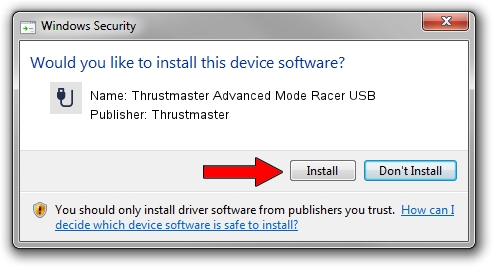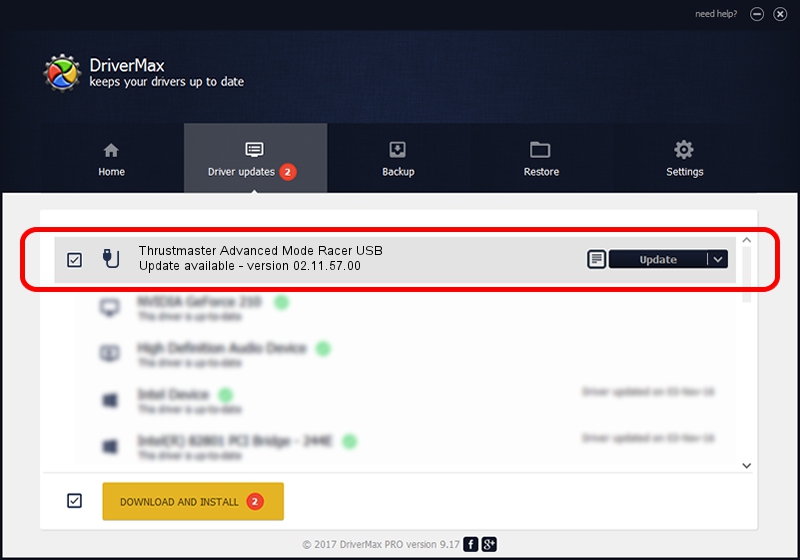Advertising seems to be blocked by your browser.
The ads help us provide this software and web site to you for free.
Please support our project by allowing our site to show ads.
Home /
Manufacturers /
Thrustmaster /
Thrustmaster Advanced Mode Racer USB /
USB/VID_044f&PID_b696 /
02.11.57.00 Sep 15, 2023
Thrustmaster Thrustmaster Advanced Mode Racer USB how to download and install the driver
Thrustmaster Advanced Mode Racer USB is a USB human interface device class device. The Windows version of this driver was developed by Thrustmaster. USB/VID_044f&PID_b696 is the matching hardware id of this device.
1. Thrustmaster Thrustmaster Advanced Mode Racer USB - install the driver manually
- Download the driver setup file for Thrustmaster Thrustmaster Advanced Mode Racer USB driver from the location below. This download link is for the driver version 02.11.57.00 dated 2023-09-15.
- Run the driver installation file from a Windows account with administrative rights. If your User Access Control (UAC) is started then you will have to accept of the driver and run the setup with administrative rights.
- Follow the driver setup wizard, which should be pretty easy to follow. The driver setup wizard will analyze your PC for compatible devices and will install the driver.
- Shutdown and restart your PC and enjoy the new driver, it is as simple as that.
This driver was installed by many users and received an average rating of 3.7 stars out of 92824 votes.
2. Installing the Thrustmaster Thrustmaster Advanced Mode Racer USB driver using DriverMax: the easy way
The advantage of using DriverMax is that it will setup the driver for you in just a few seconds and it will keep each driver up to date. How can you install a driver with DriverMax? Let's see!
- Start DriverMax and click on the yellow button that says ~SCAN FOR DRIVER UPDATES NOW~. Wait for DriverMax to analyze each driver on your PC.
- Take a look at the list of detected driver updates. Search the list until you find the Thrustmaster Thrustmaster Advanced Mode Racer USB driver. Click the Update button.
- Finished installing the driver!

Sep 14 2024 10:15PM / Written by Daniel Statescu for DriverMax
follow @DanielStatescu