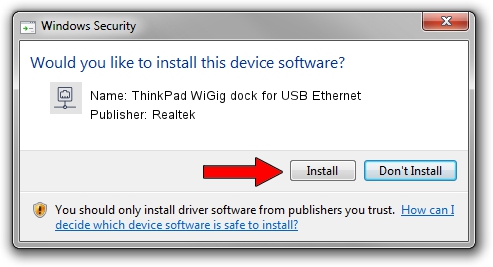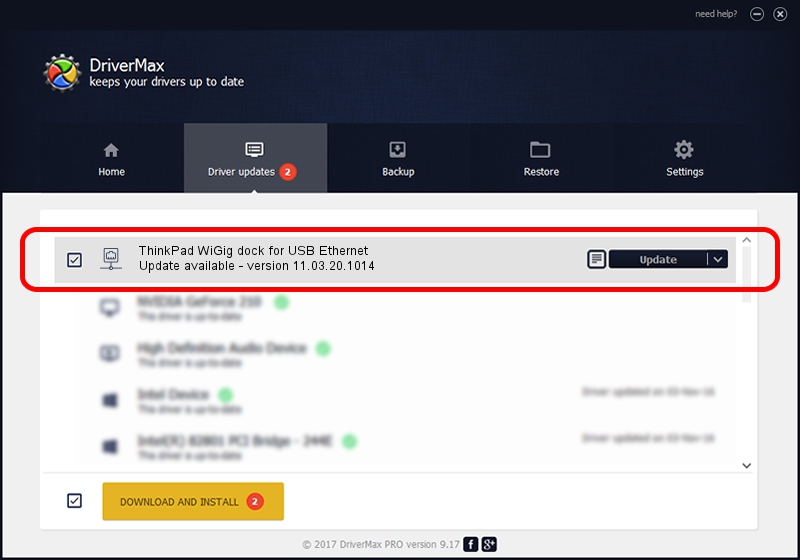Advertising seems to be blocked by your browser.
The ads help us provide this software and web site to you for free.
Please support our project by allowing our site to show ads.
Home /
Manufacturers /
Realtek /
ThinkPad WiGig dock for USB Ethernet /
USB/VID_17EF&PID_3057&REV_3000 /
11.03.20.1014 Oct 14, 2021
Realtek ThinkPad WiGig dock for USB Ethernet - two ways of downloading and installing the driver
ThinkPad WiGig dock for USB Ethernet is a Network Adapters hardware device. The Windows version of this driver was developed by Realtek. In order to make sure you are downloading the exact right driver the hardware id is USB/VID_17EF&PID_3057&REV_3000.
1. Realtek ThinkPad WiGig dock for USB Ethernet driver - how to install it manually
- Download the driver setup file for Realtek ThinkPad WiGig dock for USB Ethernet driver from the location below. This is the download link for the driver version 11.03.20.1014 dated 2021-10-14.
- Run the driver setup file from a Windows account with administrative rights. If your User Access Control (UAC) is enabled then you will have to confirm the installation of the driver and run the setup with administrative rights.
- Go through the driver installation wizard, which should be pretty easy to follow. The driver installation wizard will scan your PC for compatible devices and will install the driver.
- Shutdown and restart your computer and enjoy the updated driver, as you can see it was quite smple.
Driver file size: 626408 bytes (611.73 KB)
Driver rating 4 stars out of 3794 votes.
This driver is fully compatible with the following versions of Windows:
- This driver works on Windows 10 64 bits
- This driver works on Windows 11 64 bits
2. How to install Realtek ThinkPad WiGig dock for USB Ethernet driver using DriverMax
The most important advantage of using DriverMax is that it will setup the driver for you in the easiest possible way and it will keep each driver up to date, not just this one. How can you install a driver using DriverMax? Let's see!
- Start DriverMax and press on the yellow button that says ~SCAN FOR DRIVER UPDATES NOW~. Wait for DriverMax to analyze each driver on your computer.
- Take a look at the list of detected driver updates. Scroll the list down until you locate the Realtek ThinkPad WiGig dock for USB Ethernet driver. Click on Update.
- That's all, the driver is now installed!

Aug 12 2024 6:27PM / Written by Andreea Kartman for DriverMax
follow @DeeaKartman