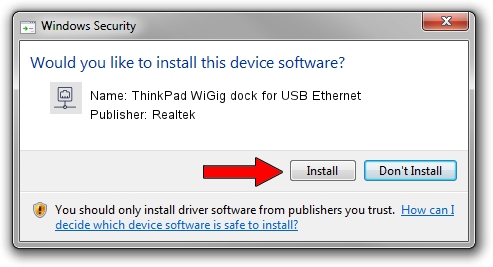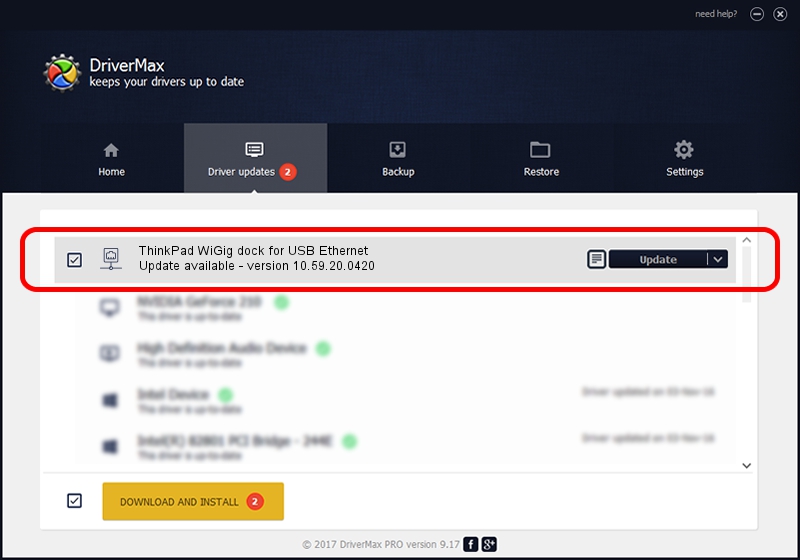Advertising seems to be blocked by your browser.
The ads help us provide this software and web site to you for free.
Please support our project by allowing our site to show ads.
Home /
Manufacturers /
Realtek /
ThinkPad WiGig dock for USB Ethernet /
USB/VID_17EF&PID_3057&REV_3000 /
10.59.20.0420 Jul 27, 2023
Realtek ThinkPad WiGig dock for USB Ethernet how to download and install the driver
ThinkPad WiGig dock for USB Ethernet is a Network Adapters hardware device. The developer of this driver was Realtek. The hardware id of this driver is USB/VID_17EF&PID_3057&REV_3000.
1. Install Realtek ThinkPad WiGig dock for USB Ethernet driver manually
- Download the driver setup file for Realtek ThinkPad WiGig dock for USB Ethernet driver from the link below. This is the download link for the driver version 10.59.20.0420 dated 2023-07-27.
- Run the driver setup file from a Windows account with the highest privileges (rights). If your UAC (User Access Control) is running then you will have to confirm the installation of the driver and run the setup with administrative rights.
- Go through the driver setup wizard, which should be quite straightforward. The driver setup wizard will scan your PC for compatible devices and will install the driver.
- Restart your PC and enjoy the fresh driver, as you can see it was quite smple.
This driver was installed by many users and received an average rating of 3.6 stars out of 64751 votes.
2. Installing the Realtek ThinkPad WiGig dock for USB Ethernet driver using DriverMax: the easy way
The advantage of using DriverMax is that it will install the driver for you in just a few seconds and it will keep each driver up to date. How easy can you install a driver with DriverMax? Let's see!
- Open DriverMax and push on the yellow button named ~SCAN FOR DRIVER UPDATES NOW~. Wait for DriverMax to scan and analyze each driver on your PC.
- Take a look at the list of available driver updates. Scroll the list down until you find the Realtek ThinkPad WiGig dock for USB Ethernet driver. Click on Update.
- That's it, you installed your first driver!

Sep 9 2024 10:46AM / Written by Daniel Statescu for DriverMax
follow @DanielStatescu